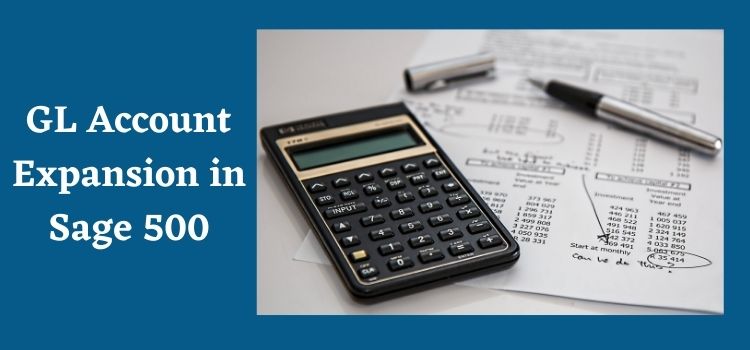Sage 500 is an ERP (enterprise resource planning) software application that helps businesses in catering to their accounting and financial needs. When you first decide to use Sage 500 for your business accounting needs, you will have to install the application on your computer or system along with its various components.
One of the very important components for seamlessly using your accounting software is the chart of accounts. A Chart of Accounts is nothing but a list of GL accounts set up so that all the future journal entries can be posted into those general ledger accounts. As we have already mentioned, it is a very crucial activity for recording day-to-day business transactions.
Mainly there are 4 types of GL accounts that are set up for each business’s accounting needs, these accounts are Asset, liability, income, and expense accounts. In Sage 500 each GL account will have a unique number using the GL structure feature and a user can set up multiple segments in the GL account structure in Sage 500. The length of each segment can be up to 15 characters. These multiple segments then will be combined to form the GL account whose length can be up to 100 characters. Let us now move ahead and see in the next section, how a user can perform GL expansion in Sage 500 accounting software.
How to do GL Account Expansion in Sage 500?
So, before we move toward the GL account expansion part in Sage 500, you should be aware of the fact that once you have set up the GL account structure in the chart of accounts in Sage 500, you would not be able to delete it, change its type, or reduce the size of it.
So, the only change that you can actually perform in an already set up GL account structure is that you can expand the size of an existing general ledger account segment or append the new segment at the end of the existing account structure.
Read This: Sage Error 6002
Process steps for Adding or Appending new Account Segment
If in case you want to migrate the existing GL account set up to another accounting package or you want to integrate your old account structure to the new accounting package, then you will be only permitted to add a new segment at the beginning or in between. You can do so by following the below steps:
Step 1. First of all, you need to right-click on Menu and then select ‘Insert a line.
Step 2. Once you give the command mentioned in step 1, a blank line will be inserted above the highlighted segment in the grid.
Step 3. There is a current ‘Add line’ option, which will let you add a new line at the end of the grid, all other restrictions that are applicable to the changes to the existing accounting structure will still remain.
Step 4. Lastly, you should be aware that once you have made the expansion in the GL account in Sage 500, the process will automatically generate a default value of zero on the location of the new segment.
Hope the above process is insightful, but let us also look into the process of setting up of GL account structure to give you more information:
How to Set up GL Account Structure in Sage 500?
You can follow the below-given steps for setting up GL account structure in Sage 500 accounting software:
Step 1. First, you need to click open the Sage 500 on your system and go to General ledger module > then Maintenance.
Step 2. After clicking on Maintenance, you need to go to the GL Setup and then click on GL setup Account structure.
Step 3. The command in Step 2 will open a Grid, and you need to right-click on the grid to add a new line inside the grid.
Now in Sage 500, you can use the screen of the GL account structure to define the mechanism of the GL account based on your business accounting system. Now, when we are through with the major process steps, let us now move towards the frequently asked questions from users, so that it can help you out further in need.
FAQ
Can you let me know about the Sage inventory advisor for Sage 500 ERP?
Sage inventory advisor is a user-friendly cloud-based inventory management application software solution. It will connect to Sage 500 ERP data in realtime to allow or help in performing the tasks of inventory health checks, forecasting, and requirement of optimal investment for inventory. It actually integrates with the Sage 500 and helps in finding out the area of improvements, production of quality forecasts, and optimal replenishment recommendations.
Are there any Sales tax-related features in the Sage 500 ERP or accounting software?
Yes, there certainly is, Sage 500 Sales tax feature is powered by Ava tax and helps in simplifying the tax payment features and process for your business. It is a web-based solution, and it automatically completes the address validation, sales tax jurisdiction research, rate calculation, etc. You will find that it is a seamless process and will not interrupt your existing workflow.
Can I do Budgeting and planning in Sage 500 application software?
Yes, why not, Sage budgeting and planning feature enables the user to transform a budgeting challenge into a collaborative budgeting and planning process with simple steps, and which will eventually enable you to take the various cost decision as and when you need and want.
Can I perform a fixed asset account in Sage 500 ERP application software for my business?
Yes, you can do so by integrating the fixed asset data between Sage 500 ERP and Sage fixed assets, you will find that Sage fixed assets will allow you to find management solutions for your fixed assets right from the start to the very end i.e., from acquisition to the disposal. The Sage fixed asset provides user-friendly business solutions for the management of fixed assets, irrespective of the size of the business.