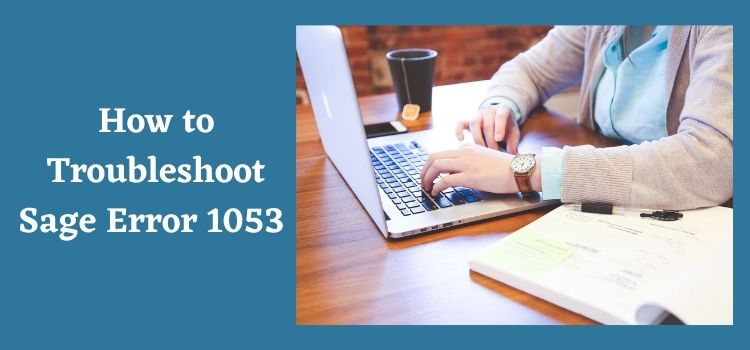Sage 50 has gradually become one of the most sought accounting applications as it provides users a large number of features for efficiently managing the finances and resources of the company. Even then, there are some errors that users may have to encounter while working on Sage such as error 1053 which happens due to factors related to network and license permissions.
In this article, we will tell you why you are facing error 1053 while working on Sage and what you can do to resolve this error. The information will be useful not just when you are facing this error but also in avoiding this error on Sage 50 in future.
What is Sage error 1053?
Sage error 1053 is related to the Sage 50 Connection Manager and it occurs when we launch it. The Sage data service could be having some issues due to which you may get this error.
Error 1053: The service did not respond to the start or control request in a timely fashion
Though this error generally gets resolved if you download and install the latest updates on Sage 50, there are times when you have to do it on your own based on what is causing this error.
Reasons due to which Sage Error 1053 is Being Displayed on your Screen?
There are two main reasons due to which you might be facing Sage error 1053-
- The Connection Manager has not been provided the required permissions.
- You have not accepted the license agreement of the connection manager.
How can you Resolve Sage Error 1052?
You can resolve Sage error 1052 on your computer using the following methods-
Solution 1 – Install and activate .NET Framework
The .NET framework is an important component and is needed to run modern day applications such as Sage 50 on a computer.
- First, you have to download and install the latest version of Sage Accounts on your computer.
- Now check whether you have Microsoft .NET Framework on your computer-
- Press the Windows + R keys to open the Run window.
- Now type appwiz.cpl and click the OK button.
- Click on Turn Windows features on or off.
- Click on the Microsoft .NET Framework 3.5 checkbox.
Solution 2- Restart the Connection Manager
- Click on Start > Control Panel > Administrative tools > Services.
- Now, right click on the Connection Manager and select Properties.
- Click on the Log On tab and click on the Apply button.
- Then, click on the Start and restart button.
- Now, start the connection manager.
Solution 3- Restarting the DHCP Client
- Click on Start > Control Panel > Administrative Tools > Services.
- Find the DHCP client, right-click on the Stop option.
- Right – click the Sage 50 Database Connection Manager and click on the Start button.
- Find the DHCP client, right click DHCP and click on the Start button.
- Now, open Sage 50 on your system.
Solution 4 – Making a New User Account with Administrator Privileges
- Click on Start and then select the Control Panel. Then go to User accounts.
- Create a new user account having full administrator rights.
- Now, log out of the current use account, and login to the one you have just created.
- Open the Connection Manager.
Pro tip- If the above solutions are not working for you ,try pulling out the Ethernet cable from your workstation and then launch the connection manager by going to Start > Control Panel > Administrative tools > Services. You can plug in the cable back to the workstation after the connection manager has started.
Conclusion
The above solutions are tested by our team with vast experience working on Sage. If you require any kind of assistance or have a query you wish us to answer, then head to our website Itztechy.com and leave us a message or get live customer Helpdesk using our integrated chat feature.
FAQs
What is a DHCP Client and why do I need it on my system?
DHCP is needed primarily to remove the need of locating and assigning the IP address, domain name server address , default gateway address . It is also required to manage multiple IP addresses on networks for efficient communication.
What is .NET Framework and why is it important to install it on my system?
It is a software development framework by Microsoft that is used to create and run a wide range of applications using the XML web.
How can I install the latest updates on Sage 50?
In order to install the update , you have to follow these steps-
☑ Click on Services and select Check for Updates. Then click on Check now.
☑ Now , click on the Download button.
☑ Then , exit Sage 50 to begin the installation process.
☑ Follow the instructions displayed on your screen and install the update,
Restart your computer.