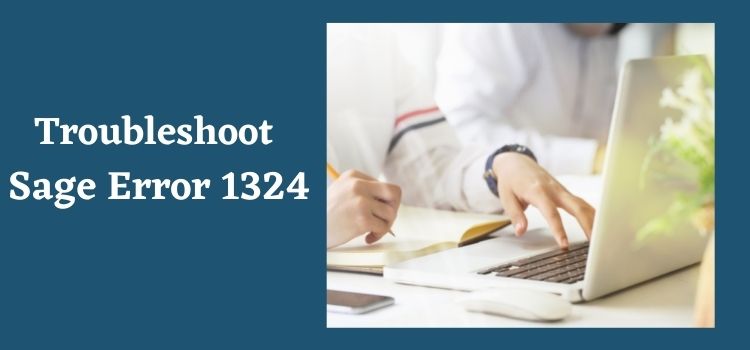Any business owner expects that the accounting software which they have brought on board to efficiently manage and streamline their operations gets installed quickly. But there are some issues like error 1324 that may obstruct and prevent you from doing so. It could be quite frustrating for any user and it should be resolved soon. Sage accounting products have made a name for themselves when it comes to being an enterprise and resource planning solution that businesses can rely on to automate various operations like handling cash flow, syncing bank feeds, tax calculation, invoice generation, accepting and making payments etc. Businesses install Sage 50 on their computer with a hope that it will accelerate growth, increase productivity and save precious time.
At itztechy , we understand the importance of getting the ERP software like Sage up and working so that your operations are not affected in any manner. Therefore, in this blog we provide you complete information regarding error 1324 and the solutions you can implement to fix this error.
What is Sage error 1324?
Error 1324 is an installation error which gets displayed on your screen when you select English as your preferred language during the installation process.
Error : “1324 the path transport folder contains an invalid character.”
Why are the reasons for getting Sage error 1324 displayed on your computer?
The primary reason why error 1324 is being shown on your screen during the installation process is that Sage does not have a localized version whose default language is non-English. Therefore, if you have set the language of your operating system to a language that is non- English, which means that it is not one among the variants of English ( such as US English , UK English etc) then it leads to a conflict.
What are the various ways to troubleshoot Sage error 1324?
The steps to Troubleshoot Sage 50 error 1324 very based on the operating system you are using due to changes in the name of options. So, follow the troubleshooting process based on your operating system.
- For Windows 10 and Windows 8 users
- Click on the Start menu and search for Control Panel.
- Now, select the Language and Region option.
- Then, click the Region option and then follow it by clicking on the Administrative tab.
- When the dialog box for Language for non-Unicode program gets opened , choose the Change System Locale option.
- Select English from the list of language options.
- Click on the OK button and restart your computer.
- Now, copy the Simply folder from the Sage 5o installation CD to the C: drive root.
- Restart your computer in Safe mode with networking.
- Install Sage 50 from the Simply folder of C: drive.
- Restart your computer once again.
Also Read: Sage 50 error 1603
- For Windows Vista and Windows 7 users
- Open the Control Panel on your computer.
- Now, click on the Region and Language option.
- Then, click on the Administrative tab.
- From the Change System Locale option, select English as the preferred language for your system.
- Click on the OK button and reboot your system.
- For Windows XP users
- Open the Control Panel on your computer.
- Now, click on the Regional and Language option.
- Then, click on the Advanced tab,
- The dialog box for selecting language for non-Unicode programs will appear. Choose English as your preferred language.
- Click on the OK button and then restart your computer.
Why itztechy.com?
We hope that using the above solutions, you are able to easily rectify error 1324 on your system and get back to working on Sage. We understand that it is important for Sage to remain free from errors so that you can focus on increasing the productivity of your resources and growing your business. Therefore, if you are still facing error 1324 and are not able to fix using the solutions provided above, you can contact us at itztechy.com. We have a in-built chat assistance feature so that you could quickly connect to our team of experienced professionals and get solutions and answers to your queries. We are also available for our users on all the leading social media platforms.
FAQs
Do I have to switch off the Helpdesk for any other languages for working on any Sage accounting software?
It is recommended that you must turn off any East Asian language Helpdesk on your Windows operating system for working on any Sage product.
Can I change my preferred language within Sage after installing it on my system?
There are few editions of Sage that allow you to change language like Sage 50 , Sage HR. For that you have to follow these steps-
☑ Click on Setup in the Home Window and click on Set Up Users and Roles.
☑ Now, type your password for authentication.
☑ Then choose the user for which language settings have to be modified and then click on Modify User.
☑ Choose your preferred language in the Language preference window.
☑ Click the OK and then the Close button to apply the changes
Besides error 1324, are there any errors that occur due to language conflict between Sage 50 and the Windows Operating system?
Yes, besides error 1324, you may also get ‘Error 1609: An error has occurred while applying security settings. Users are not valid users or groups.’ if the version of your Windows Operating system is set to a non- English language.