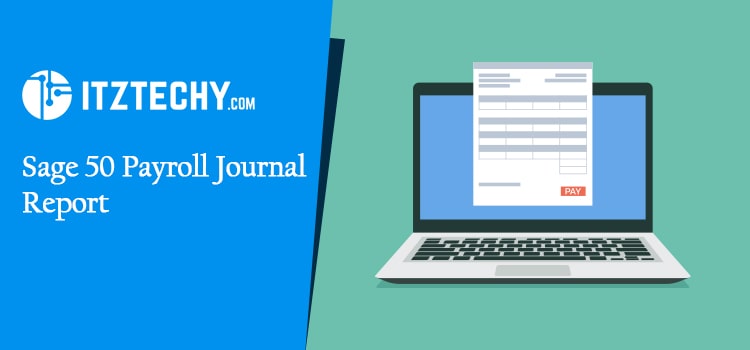The payroll journal records the accounting transactions involved in payroll. It then gets entered into a higher-level ledger so that the company can analyze it further. The Sage 50 system periodically posts the sum of the transactions using the payroll journal to the GL during a user request. The below article is rounded with a guide related to the Sage 50 payroll journal report.
What is Sage 50 Payroll Journal Report?
Download the journal report without needing to access a journal file at all. Search for the Reports option in your system, and you should see this under payroll. The journal report will compare what happened in old journals with the new payroll.
What is Journal Report?
The journal report is used to download the payroll journal, including all existing data, for a particular finalized pay run without the need of accessing the pay run itself. This journal report can be accessed from the Reports section under the heading Payroll in an Accounting Integration. Use the below parameters to filter the journal report.
Use the below parameters to filter the journal report in Sage 50 (a software program):
- Pay Run: The folder have finalized pay run
- Pay Schedule: If there are multiple one pay business schedule setups, and then choose the desired pay schedule to filter the pay run list in the upcoming filter.
Read This: Sage 50 Payroll Tax Update
How to Create a Journal Entry in Sage 50
- Search for Tasks button
- Click on General Journal Entry
- Fill in date & reference
- Select a GL account on the first line
- Write a description
- Fill the amount in either debit or credit column
- Select a job if required
- When you fill the desired amount, the field named Out of Balance is Zero
- Click on Save
Payroll Journal Report Uses in Sage 50:
If you need to print the payroll transactions in journal format, then the payroll journal report is a good option. Here are the features available:
- Options: Find the data criteria of the report you need to view or print by selecting the Options tab. You can filter by category or exclude certain elements or search for specific records in your report.
- Date: You may select the duration for the choice of availability, including range, This period, Range, all, month, week.
- Sort by: Use check number, check data or G/L account
- Summarize report: Check the date of transaction. View an employee, debits, reference number, and credit or debit only.
- Select a filter: Initially choose the left display filter, and then determine the options for the filter on the right.
- Columns: Click the columns button in your report and choose which data fields you’d like to view. You can also choose the location of the columns on your report.
- Fonts: Choose Fonts to the report’s heading and body. Moreover, you can use the special code to add the report title like current period, “as of date”, today’s date, and the company name.
How You Can Display a Payroll Journal Report on Screen?
- Search for the menu named reports & forms
- Select the report type that you want to display on window
- There appears the window named select a report. People can find their reports to work on later.
- Click on the new report field to display report groups
- Select a report
- Click on the link for a list of reports
- Find the report you want to see and then scroll down.
- There are two different modes available to display a report on the window
- Select the specific report
- Double-click on specific report
- To filter the report list, click on options tab
- Click on Setup options for setting the printer properties
- Choose the Print tab to print the displayed report
- To add or delete the fields on the report click on the columns tab
- Click on the tab that appears next to the report to access or complete it.
With the help of this write-up, you’ll know how to create a payroll journal. Payroll is complicated but with this tutorial along with your dedicated accounting team, it will be easier to get going.
[no_toc]
SaaS Industry Latest News
The Market Revenue for Multi-Cloud Management is to Cross 55 USD Bn by 2030

18th May: We estimate that by 2030 the multi-cloud management market will record a valuation of USD 55 billion. The increase in adoption of cloud computing technology is what has led to the growth in this area. The governments of many countries, including India, China, the U.S., the UK, etc., have been embracing cloud computing technology for its benefits.
FAQ’s
How do I Navigate Through the Report?
- A report is to be displayed
- Over the transaction list, move the mouse pointer
- Locate the transactions with a magnifying glass. They’re typically on the left side of the screen.
- To edit the transaction, click on Save
- Close the task window
- Select the another transaction
- It will help you navigate through the report
- Close the report page
Does the Journal Entry Need to be Double-Sided?
Yes, all journal entries must have a debit in the left-hand column equal to the credit in the right-hand column.
What Does the Downloaded file consist of?
- Account transaction summary of General Accounts
- We provide account transaction details and itemized data for each of our members.
How may I Print the Sage 50 Payroll Journal Report?
- Select Reports and Click on Payroll
- Choose Employee Tab
- Select below to find the type of report you want.
- Please specify the date range of employees needed and help us find the perfect position for you.
- Click on OK
When I would need payroll journal report in Sage 50?
You can get a detailed record of payroll transactions for one or more employees on a calendar month, fiscal year, or fiscal quarter basis.