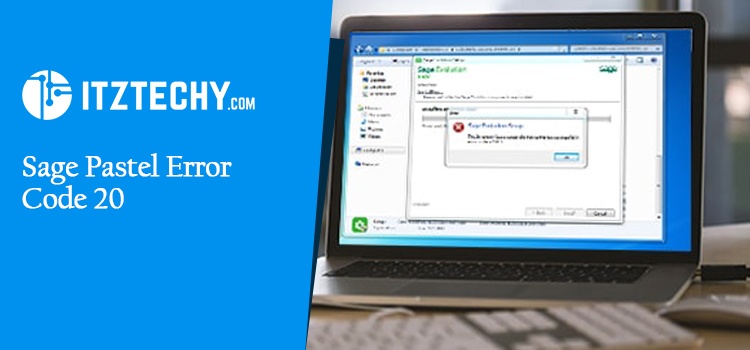A large number of Sage users have expressed their dissatisfaction with this Sage error. And Sage pastel Error code 20 is a common problem when working with Sage. This error occurs when the Sage Pastel software is launched for the very first time. As a result, the database is either inaccessible or it’s not running. But you don’t have to worry if you run into the same problem. Today, in this article we will guide you about Sage error code 20 causes and it’s solutions.
In the Following Scenarios, Sage Pastel Error Code 20 May Occur:
- Either the pervasive engine is not running or the Service is not running.
- Similarly, if Pervasive is not licensed, this error may also occur.
- Several components of the pervasive system aren’t properly installed.
Remove the User Account Control (UAC) in Windows 7:
- Go to the Control Panel by pressing the Windows key.
- Then go to the control panel and type UAC.
- Click on an option to learn more about it Settings for User Account Control.
- You will get the User account control setting window.
- Verify that the slide is set to Never Notify option.
Disable UAC in Windows 8 and 10:
- Select the Windows option.
- Enter the UAC and search for it.
- Change User Account Control Settings is the option to choose.
- The UAC settings are visible.
- Check to see if the slider is set to Never notify.
Steps to Resolve Sage Pastel Error 20
Please keep in mind that in order to get the most out of the solutions we’ve provided below, we recommend following all of the steps listed below in the order they’re listed.
Solution 1: Run Pervasive manually.
- Navigate to the Start Menu.
- Select All Programs.
- Go to Pervasive after selecting Pervasive. SQL.
- Select Engines and then click on Start Work-group Engine.
- Now, double-click the taskbar to see if the Pervasive Engine Icon appears. Check to see if the red cross sign has been replaced with a green cross sign.
If the problem persists, you can do the following.
Solution 2: If you Have the Correct Licenses, try this:
- Double-click the Pervasive Engine icon in the task bar. The screen for the Pervasive Engine will appear.
- Database Service Manager for Work-group Engine 9.60 is the engine’s name, so write it down.
- Now, go to the Start Menu and click on the Start button.
- Then, click on Pervasive under All Programs.
- Then, select Pervasive.SQL from the drop-down menu.
- Afterwards, click on Other Utilities, then choose License Administrator from the list of options. The list of Applied Licenses will be displayed in a dialogue box for the Licensing Manager.
- Verify that your Pervasive work-group has a Permanent License Type. Verify that the client/server engine you are using, as well as the version you are using, are the correct versions.
Solution 3: Verify Map Drive Connection
- Navigate to My Computer by clicking on the “My Computer” icon. Your mapped drives should appear immediately after your local drives (local hard discs and optical disks).
- Double-click on the mapped drive if they’re there. Make sure that both the connection and the process are working properly.
- However, if there is no mapped drive, we recommend that you recreate the map network drive.
Last Word
This guide will help you to fix Sage Pastel Error Code 20 but do not worry if it doesn’t work for you. You may contact our well-versed staff of specialists whenever you have a problem. To get connected and learn more, Simply you may contact our trained professionals for help.