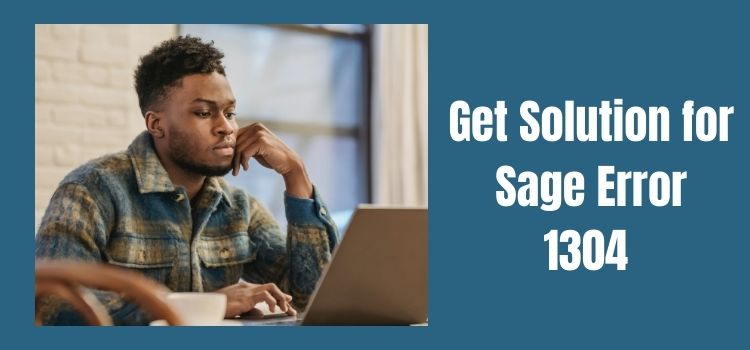If you want an enterprise and resource planning software that can efficiently handle all your accounting operations and help in managing various business operations then Sage products are the first that comes to your mind. Sage 300 has multiple features and tools designed for small and medium businesses to help you make and accept payments, prepare professional invoices and reports and calculate your taxes. Additionally, it can help keep a track on manufacturing , distribution , warehousing , inventory, customer service, sales and marketing. Despite having so much utility, Sage 300 is not immune to errors that interrupt the work and have to be resolved by the user so that they quickly get back to using the software for their daily operations.
If you are facing error 1304 or wish that your work does not get obstructed by it then read till the end of this blog where we provide you all the necessary information about this error including why you are facing this error to the steps you can take to fix this error. We help you resolve this error at the earliest so that you could resume with your work.
Know About Sage Error 1304
Sage error 1304 is one of the installation errors that is displayed when you are trying to install Sage 50 on your computer or when the Windows installer gets activated. This error has been faced most prominently by the users of Sage 300 ( formerly known as ACCPAC) but it is also displayed on other editions and versions of Sage as well. The installer is enabled when the user checks on the vendor activity but due to this error it may not work properly and you may see the following message getting displayed repeatedly on your screen-
Error 1304: Error writing to file: *file name* Verify that you have access to that directory.
Or
Error: “1304 Error writing to Sage.Peachtree.API.resolver.dll” during step 2 of 3 Installation.
Causes for Sage Error 1304
While working on Sage 300, error 1304 may get displayed your screen due to reasons such as –
- Hardware issues in your system or your hard disk drive.
- There could be network issues that can impact connectivity.
- You may not have the necessary permissions to run Sage on your system.
How can you Resolve Error 1304 When it is Displayed While Using Sage 50?
To resolve error 1304 you have to follow the instructions provided in the solutions mentioned below-
Solution – Re-configuring and renaming the file
- Click on the Start button and enter the name of the file in the search field .
- Right-click on the file name and select the Rename option to rename the file.
- Now, at the end of the file name type old and press the Enter key.
- If there is a prompt saying that you are not allowed to rename the file and look for the permissions for the file and folder that are mentioned in the error message.
- Change the settings and provide the permission to rename the file.
Other Solutions
- You may have to uninstall and reinstall the latest version of the .NET Framework on your computer.
- Also , you should install the latest version of the Windows Installer.
- You can modify the permissions to provide administrator rights to your user account.
- Another alternative is to log out from the current user account and log in again as the Administrator.
- Installing the latest updates on Sage 300 can also resolve error 1304.
- Unplug any USB devices that are connected to your system.
- You need to disable User Account Control and then install Sage 300 after uninstalling it. Right click on the Sage 50 icon and select Run as Administrator.
Ask Itztechy!
Any business that aspires to scale new heights with each passing day needs to have their accounting application up and running at all times so that none of its operations take a hit, especially due to errors. If you are still facing this error and require assistance or have a query regarding anything related to Sage products, you can contact us by leaving us a message or using the in-built chat feature on our website itztechy.com. Our team of proficient and experienced professionals will get back to you with the resolution at the earliest.
FAQs
What are the steps to install the latest updates of Sage 50?
To upgrade Sage 50 by downloading and installing the latest updates, click on Services and then select Check For Updates, then click on Check Now.
How can we disable the User Account Control(UAC) ?
For disabling the User Account Control, you have to follow the steps below-
1. Click on Start and in the search field type UAC.
2. Now, select Change User Account Control settings.
3. Then, move the slider to Never Notify.
4. Click on the OK button and reboot your system.
How can I enable .NET Framework on my system?
Follow these steps to enable .NET Framework on your computer –
1. Click on the Start button and in the search field type Windows Features. Press the Enter key.
2. Now, open the Windows features on or off dialog box.
3. Then select the checkbox next to .NET Framework and press the Enter key.
4. Restart your computer so that the changes are applied.