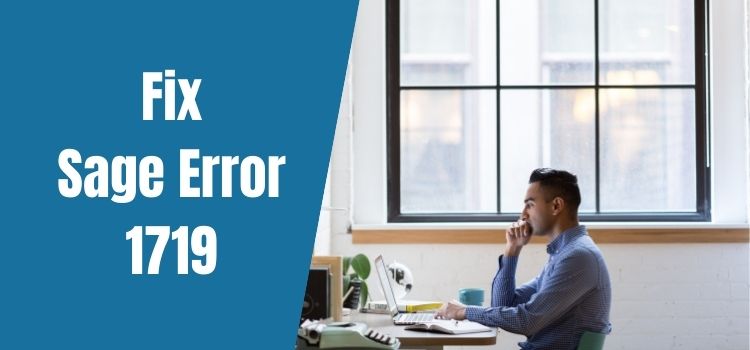For any business, working with an accounting application like Sage 50 means that a majority of important operations are getting efficiently managed. Not just the employers, but even the employees, clients, and vendors are getting the benefits of it. If you wish to work on Sage 50, you need to first go through the installation process to have the program on your system. There are other times when the users need to uninstall the program, probably to resolve an issue or if they have purchased an updated version. This is when error 1719 gets displayed on your screen.
In this blog, we will tell you all about the reasons you face this error and the ways you can remove this error and get back to installing or uninstalling the program and proceed further. The steps are verified by our experts and need to be followed exactly in the order in which they are mentioned.
What is Sage Error 1719?
Sage error 1719 is a glitch faced by users when they have initiated either the installation or are trying to uninstall the Sage 50 program. This error is also reported by users when they are trying to update Windows operating system. Sage 50 prompts the user about this error by the following message:
Error. “1719: The Windows Installer Service could not be accessed.”
The Sage error code 1719 is related to the MSIEXEC.EXE and other associated files. If these files are missing or are corrupt or damaged, then error code 1719 informs you about that in Sage 50. This error can be shown during various instances such as –
- When the user is trying to uninstall the Sage 50 program.
- At the “preserve existing settings stage” when Symantec Scan Engine 5.2.x is being upgraded.
- When the file categories associated with MSIEEXEC.EXE are not present on your system.
- This error is shown for users who have installed Service Pack 3 of Windows XP Professional.
Read Also: Get Help to fix Sage error 7866
What are the Reasons for Facing Error 1719 on the Sage 50 Program?
- You are running Windows operating system in safe mode.
- The Windows Installer has not been installed properly, is disabled or is not running.
- Incorrect registry of the Windows Installer.
- The Windows System files are corrupted.
How can you Fix Sage Error 1719?
For fixing error 1719 while working on Sage 50, you can try the following troubleshooting methods –
Troubleshooting method 1: Using the Windows Installer Service
- Click on Start on desktop and then select Run.
- Now, type Services.msc and press Enter.
- Then, double-click the Windows Installer.
- Select Manual as the Service type and click Start to enable the Service.
- Click on the OK button.
Troubleshooting method 2: By running the System File Checker
- Press and hold Windows +R keys. This will open Run window on your computer.
- Type CMD in the Open field, and then press Enter.
- Now, type”SFC/Scannow“ in Command Prompt.
- Then, you have to restart your computer and then install Sage 50.
Read This: Sage 50 Error 1721
Troubleshooting method 3: By re-registering the misiexec.exe file
- Click on the Start button and then click the Run option.
- When the Run window opens, enter “cmd” in the field and then press the Enter key.
- In the command prompt window, type “msiexex/unregister” and press Enter. Follow it by writing “msiexec/regserver” and pressing the Enter key.
- Now, restart your computer and check if the issue is fixed.
Conclusion
The information provided above is reliable and tested by our experts. We understand that since these solutions require modifications to the internal files of your system, you may be apprehensive about implementing them. Therefore, at itztechy.com, we provide complete assistance assistance related to Sage 50.