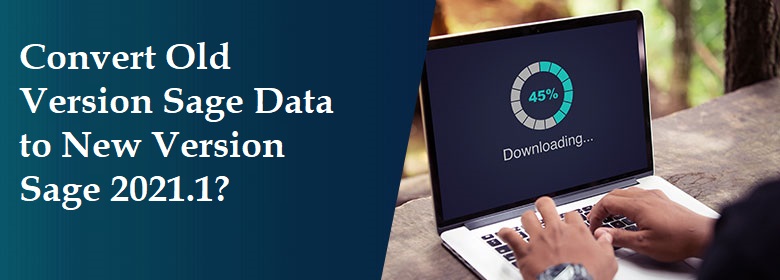If you aim to grow your business, you need to have all your tasks and transactions sorted in an organized manner. So they can be managed and utilized whenever necessary. The tools for managing your business should be such that they adapt to the various needs and changes of a business. Setting up a financial and Enterprise Resources Planning (ERP) software like Sage helps you do exactly that as Sage rolls out new updates and releases endowed with the latest features and patch fix regularly.
As a responsible owner of a business, the onus is on you to convert your old version of Sage to a newer version. So that the tools help you manage your cash flow, transactions, projects, clients, and employees better. In this blog, we will tell you further about the new Sage version 2021.1 and how you can upgrade your old software to that by following the steps that are easy to implement.
Read Also: Download the Sage 50 2021.1.1 Update on your System
Why Should you Consider Converting your old Sage Data to New Version Sage 2021.1?
When you move your data from an old version of Sage to a newer version, your business can take advantage of the following features that make your bookkeeping and accounting processes more efficient-
- Unlimited pay types in a company – In the older versions of Sage 50, users could only use only 20 salary pay types and 20 hourly pay types. You can now have an unlimited number of pay types for a particular company.
- Reporting of Form 941 and FFCRA- After the Families First Coronavirus Response Act (FFCRA), 3 new pay fields that need to be filled by the companies and pay types for click and family leaves.
- Smoother working of the mouse- The new version fixes the problem of the mouse or the freezing of the Sage 50 has been resolved in the version 2021.1.
- Single login for all your data- The upgraded Sage 50 lets you have access to all the services like connecting with your bank, editing and sharing company data, managing invoices and orders etc all in your user account.
- Better Gmail security- Enhanced security meeting the standards set by Google for Gmail ensures the data you share online remains secure from online threats.
- AutoEntry- Manual data entry has been automated so that preparing records like invoices, bills , recipes , bank statements , expenses and payments are reduced, giving you more time to fulfill other business needs.
- Purchase invoices/Bills are now Memorized- Creating memorized transactions for purchase invoices or bills reduces the need for doing data entry again.
What are the Steps you Should Follow for Converting your old Version Sage Data to the new Version of Sage 2021.1?
You have to ensure that you convert the company files when you want to update the old version of Sage installed on your system to the latest one. Follow the instructions given below to convert your data to Sage 2021.1-
- Open the Sage 50 application on your computer.
- After that, click on Open an Existing Company.
- Select the company file and then press the OK button.
- The wizard will open. Click Next to continue.
- Provide the confirmation that you wish to convert the data and click on Next.
- After clicking the Backup button on the window, click on the Save button.
- Now, after your backup has been saved, click on the Next button.
- The Data conversion will then begin and will take time depending on the size of the files.
- Click on the Finish button when the window prompts that the conversion has been completed.
You May Also Read: Sage 50 2021 Download
Conclusion
Users across the world are enjoying a more stable version of Sage 50. It also accommodated the changes in payments, reporting, and leaves due to the COVID-19 pandemic. We have tried to present the procedure for converting your data to Sage 2021.1 in a simplified manner for your convenience so that your business accounting. Becomes simple and compliant with the recent changes.
The conversion of data may not be everyone’s cup of tea. Knowing that our experts at itztechy.com are always ready to provide you with any assistance you may need. You can either avail of on-chat Helpdesk.
Read This: Transfer Data from QuickBooks Desktop Pro 2015 to QB Online
FAQ’s
How to resolve the error of no disc space while converting the files to a newer version?
You can copy your data to another local drive which has adequate space, restore the backup files after upgrading to 2021.1, or manually convert only those selective files to be converted.
How to manually download and install the new Sage 2021.1 application?
You have the first to click on Services, then select the option Check for Updates, and then click on Check Now. Choose the updates you wish to install and then click on the Download button. Close and reopen Sage 50 to have those changes applied automatically.
What are the steps to resolve the error saying that the Sage 50 update could not be completed and needs to run again?
For this error, you have a close end some processes which are running in the background by-
☑ Right-click on the taskbar.
☑ Click on Start Task Manager or press Ctrl + Shift + Esc.
☑ Click on the Process tab, select the processes PeachtreePrefetcher.exe, Peachupd.exe, PXTA[Release].exe, PeachtreeBusinesslogic.exe , Peachw.exe and PeachtreeBackup.exe
☑ End by clicking on the EndTask or the End Process tab.
Why should I open the company file at the server computer first?
Opening the company file on a server computer shows whether the upgrades are applied in all the systems belonging to the network or not.