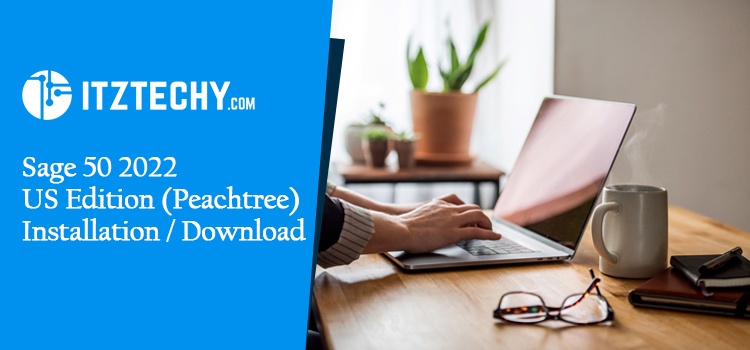Sage products Helpdesk the features for managing accounting records and monitoring performance parameters as well. Let’s thoroughly read the Sage 50 2022 US edition installation and downloading guide in the below post. It is the latest version of Sage 50 which comes with top-grade enhanced options to boost performance. It contains amazing features to evaluate the expected business outcome to view the exact financial status. The article will cover the installation steps of Sage 50 2022 US edition(Peachtree) and related information.
What are the Steps for Sage 50 Single pc or Client Installation?
- Primarily you have to open the Sage website
- Download the Sage 50 2022 file
- Next, launch the downloaded file
- Choose Install Sage 50 Accounting
- Subsequently, there prompt the license agreement
- Read and accept it by placing a mark on the check button
- It will display asking you to let Sage 50 Accounting set the firewall before continuing installation
- Give a click on the Yes button
- Later, fill in the serial number
- Once you enter the serial number it will display the Network Window
- Hit Yes, confirming, this is the only computer running the Sage 50 Accounting tab
- Following this click on the location with program files.
- it is a local drive. Probably, you can accept the default location
- Now give a hit button which says Browse tab for selecting a different location
- Check you have chosen the correct location of the program & company data files
- Use the Back button to perform any changes
- Select Install
- You have to wait till the process finishes then activate the Sage product activation
Server Install:
- First of all, start the installation of Sage 50 Accounting on the computer with data files labeled as server
- Subsequently, you will get Window to start the Sage 50 installation on the workstations. The file with such instructions is named Sage 50 Network installation Manager instructions.htm
- Follow the guide in the file to proceed with Sage downloading and installation on the other workstation.
- After Sage 50 Accounting downloading you have to launch it
- Select Install Button
- Read the license and accept it for confirmation
- Follow the on-screen instructions
- It prompt network window hit option labeled No, Sage company data will be shared on a network and accessed by multiple users
- Select the option named this computer is the server
- Choose the location
- Make sure you select the right locations
- Click on the Install tab
Help and Helpdesk:
Have you tried the steps above given? If you need any other assistance regarding Sage 50 2022 installation in the US, Canada, or any other country, it is an ideal decision to contact Sage’s professional team. Many times the information in documentation may not be enough to help you fully understand the steps or there might be a sudden error that happens, interrupting the system. In that case, save time through Experts’ help.
FAQ’s
What Changes can I opt for Sage 50 Accounting Upgrade?
Move to a higher Sage 50 Accounting system
- Get the advanced version
- Add more user licenses.
How many methods do I use to update the Sage 50 2021 Accounting system?
- Automatically through Sage 50 Accounting
- Manual method
- Downloading the Sage 50 2021 updates from the Sage 50 Website
- Purchase CD with product update