In today’s blog, we’ll show you how to conduct the EFT “Sage 50 EFT Integration Setup.” With this, you may now produce files that are manually submitted to the bank as well as data files.
EFT is now a built-in feature in the Sage 50 version; it is a simple but effective Sage 50 service that allows you to communicate your accounting data to banks and other financial institutions for direct payments and withdrawals. It allows you to easily pay suppliers, receives payments from consumers, and pay staff through direct deposit utilizing electronic funds transfer (EFT).
How to Set up and use Sage 50 EFT Direct
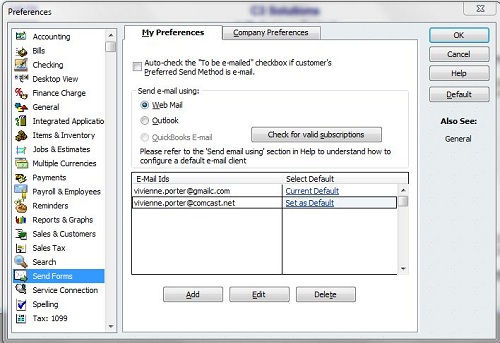
By following the steps outlined here, you can simply set up and utilize Sage 50 EFT Direct.
- Go to the Start menu, select Programs, and then Sage 50 EFT Direct.
- The New Company window will immediately open if you are using Sage 50 EFT Direct for the first time. Fill out all of the information requested under ‘Enter Details About Your Company.’ These are some examples:
- Identification number: Enter the ten-digit EFT transaction number from your bank.
- Working Directory: Enter the path of your EFT data files here.
- Enter the location of your Sage 50 data files in the Sage 50 Directory field.
- Sage 50 File Name: Navigate to the file that contains your Sage 50 data.
- Payroll, Accounts Payable, and Accounts Receivable File: Enter the name of the file that Sage 50 EFT Direct should use to store data to be sent to your bank.
- Now proceed to the following stage to enter your banking details.
- Fill out all of the information on the screen after clicking the EFT button. This includes the following:
- Returns Institution No. : Input the institution number issued by your bank.
- Account No. for Returns: Enter the account number to which you want the money returned if they cannot be transferred due to account closure or incorrect information.
- Data Center Number: Enter your bank’s data centre number. All banks do not require this information.
- Organizational Fields Reserved: Enter the number provided by your bank.
- Element Identification: This field is only used by the CPA standard.
- Code of Settlement: Fill in the settlement code. All banks do not require this information.
- Accounts Receivable and Payable Transaction Code: Enter a standard CPA transaction code or accept the code displayed on the screen.
- When you’ve finished entering all of your information, click Close to return to the New Company screen.
- To save your entries, click Add.
- When you provide your bank information, Sage 50 EFT Direct will automatically import your customer, employee, and vendor information.
- Go to the employee (customer or vendor) page and fill out all of the required information.
- Choose Employee Maintenance.
- Now, choose an employee and press the Modify button.
- Fill in your bank information and the accounts where you wish to deposit your wages.
- Check the box to change the employee’s Direct Deposit status to Active.
- Check the Active box to include the amount on this line in the file you’re sending to the bank.
- To save your entries, click Save.
- After you’ve done inputting the information, proceed to the following phase, “Using Sage 50 EFT Direct,” and generate a file to send to your bank.
- Select EFT Direct Payroll Generation from the file generation option.
- Fill up the blanks with pay periods and dates.
- To specify when funds should be put into your workers’ accounts, select either “Use employee check dates” or “Use default funds available date.”
- Continue to begin pulling payroll information from Sage 50.
- Now, in Sage 50 EFT Direct, access the Payroll Selection screen and enter all of the needed information. You may choose a list of workers from the file by double-clicking on the Select field, or you can tick the Select All box to include all of them.
- To generate the direct-deposit file and print the report, click the Generation button.
- Finally, press the Yes button to produce the payroll file.
This will assist you in getting started with Sage 50 EFT Direct. Please contact us if you want more assistance in configuring or utilizing Sage 50 EFT Direct.
Conclusion:
Accounting Advice is one of the leading Sage Helpdesk businesses, offering dependable and fast responses to any of your Sage 50 accounting software-related difficulties. Our professional experts are well-versed in dealing with any Sage 50 faults and difficulties and can assist you in quickly identifying and resolving your issues.




