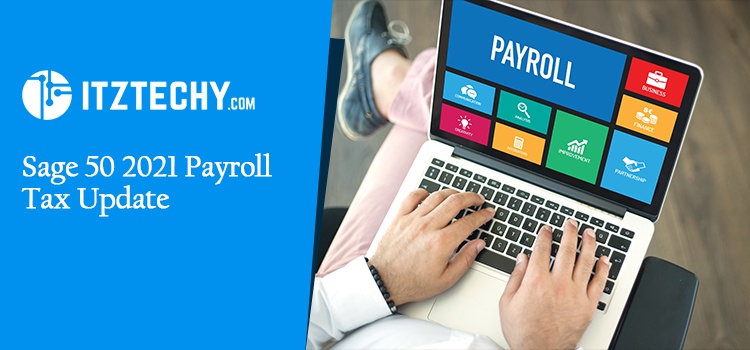Employers find it difficult to manage the wage-giving process to their employers because of the increased complexities. Paying them accurately and time has become quite a task for employers. But you do not have to worry anymore as Sage 50 has brought a tax roll update to make things easier for you. The new update brings a highly improved payroll module with some important Sage 50 Payroll tax updates.
If you haven’t performed this update yet do not worry you can do so now and today. Just read below to know how you can install the updates. For the automatic updates, a prompt will appear on your screen that will ask you to modify the updates and limits.
How to Manually Update Sage 50 Payroll Tax Formula?
If you want to manually update the Sage 50 Payroll Tax formula then you can look for the steps mentioned below:-
- To change payroll tax formula. First, go to the File menu and select the Payroll Formulas.
- Now select the User Maintained
- From the User Maintained tab, you have to pick the Formula ID of which you want to change
- Now, change the name field to the new year
- You can make changes in the local taxes or Limits and percentages before you make the update.
- Now, click on the Save button and exit the window.
How Can I Update the Payroll Setting Wizard?
Update on the Tax formulas for the current accounting year will be performed automatically once you update the Payroll setting Wizard.
- First, find the maintain menu and then select the Payroll option
- Now select Payroll Settings
- Now you can find Benefits in the left menu bar
- Add the benefit that you would like to update
- Click the finish option which will automatically save the changes you made.
Now you can see that the Local Taxes has changed to the present year.
How can I make sure that the Sage 50 Payroll Tax Update was applied to my Software?
All sage customers are sent the Sage 50 Payroll tax update automatically through the product they purchased. After you have received the update and applied it by following all the steps you can check if it was applied or not. You can check by:-
- Open the Sage 50 software
- Go to help and select Sage 50 Accounting
- Check that installed Tax Update version no. is the same as the version number
- If the Tax update number does not match:
If you want to perform tax changes that were not included in the New Year update then you can do so manually. To add manual tax updates you need to perform the steps that are mentioned below:-
- If you need to check for updates for local taxes go to the Reports and Forms option.
- Now go to the Form and Tax Forms tab
- Double click on the Payroll Tax Form to inquire about any of the latest updates
- If you find any updates go to Sage 50
- From there select run the TAX update once you download it
- You can complete the installation process by reading the on-screen instructions.
Hope this article was of help to you and you found Sage 50 2021 Payroll Tax update information. If still, you need some help on how to perform the updates or other changes for the current financial year, you can contact our assistance team for SAGE 50.
FAQ’s
Why do I have to restart my pc every time I make some changes in the software?
The restart of the system is mandatory because that ensures that the changes that you have made are properly implemented in the software. Also, another reason why you have to restart your computer is that some files cannot be replaced while they are in use.