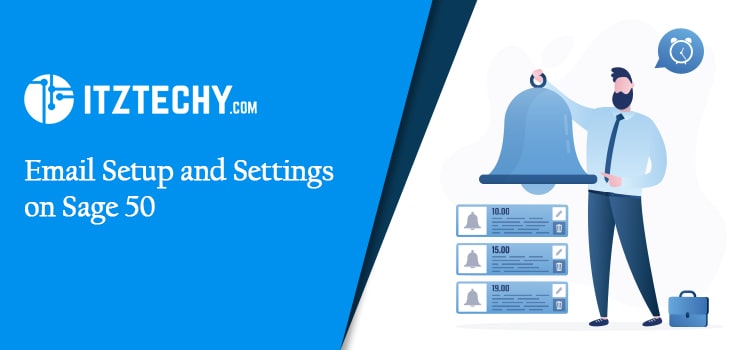As a result of Sage 50’s impressive capabilities and features, businesses have been able to fulfill their accounting responsibilities more effectively. So, for example, there is email in Sage 50. Sage may be linked to your Outlook or webmail ids so that you can accomplish crucial operations through these accounts. It is possible to send and receive reports, send bills to customers, and many other things. In this blog you will Learn how to set up an email in Sage 50 and other related information. If you follow the steps as given below, you will surely set up the email and settings on Sage 50. Hope this article will be helpful for you.
Rather Than Rushing Right Into the Answer, What are the Considerations you Should Make First?
Keeping these things in mind will help you get the best results. To begin with! Before setting up Sage 50 Email, you need to have the following information handy:
- The email server requires a valid password and login.
- The port number (by default, it is 587 and 465).
- Incoming mail server’s IP address
- Server address for outgoing email
Important: if you don’t find the above points, Contact your Internet Service Provider if you’re unsure about these facts (ISP).
Read This: Sage 100 Contractor Email Setup
How to Setup a Sage 50 Email through Microsoft Office Outlook?
Here, you will go through two straightforward ways to get an email address in Sage. Please confirm to the code instructions, and follow the steps to Setup a Sage 50 Email through Microsoft office outlook-
Method 1: Using the Built-in Email Application.
Below are the steps to built in the email applications:
- Go to the top of the page and click on “Maintain.”
- Go to the Email Setup section now.
- Select the default email client from the list.
- You may now send emails from reports and other applications that are MAPI compatible.
Method 2: Webmail is a Convenient way to Communicate.
In order to use webmail, these are the procedures you need to follow.
- Select the Maintain option.
- Here is where you’ll set up your email account.
- To utilize a webmail account instead of the default, change the email option.
- Go to the Add Account Information page by clicking the button.
- A webmail service should be selected.
- Send a message to the following address: (Outlook, Gmail, Yahoo or others)
- Type in the email address for the account you wish to use if you have chosen one of these.
- To continue, click OK.
- The specifics of your email service’s SMTP port and SMTP server will be entered for you if you choose Others.
- A secure (TLS/SSL) connection must also be specified.
- Your email service provider is the best resource if you are unsure.
- The edit link will appear once you’ve specified your email account, and you can then make any necessary adjustments.
Also Read: Sage 50 Email Invoices Error
In Sage 50 Cloud Accounts, how can You set up documents to be sent by email?
These are the Steps to configure Sage 50 Cloud Accounts to send documents through email. Sage 50 cloud Accounts makes it simple to send layouts and reports over email, whether you’re using webmail or Microsoft Outlook. You may apply email defaults to several documents at the same time by using the Email Defaults feature. The directions below must be followed to the letter. Please read them carefully and completely.
Step 1: Select a new email service
Microsoft Outlook is a software program.
Make sure you’re using the right version of MS Outlook before you begin configuring your email in Sage. The next step is to create a backup of only the layout.
The following are the steps that must be taken:
- It’s time to get started with Sage 50 cloud accounts.
- To change your settings, go to the Settings menu.
- Right-click on the Email Defaults tab Select an email programme from the drop-down menu.
- Select Microsoft Office Outlook from the drop-down menu that appears.
In the Webmail application
- Take a ‘layout-only’ backup if you need it.
- Click Settings in the menu bar to access this feature.
- Simply click on “Email Defaults” Click Webmail in the Email Program drop-down menu.
- Select your favorite email provider from the drop-down menu in the Email Provider drop-down box.
- Then choose Other if the option isn’t there.
- Enter your display name and email address in the Sender Details area.
- Make sure to provide the server information for your email service provider if you have selected “Other.”
- If you plan to always be logged in to your webmail when sending documents, choose the Use logged-on user information option in the Login Details section.
- Click on Use Username and Password– to input your login information instead.
Conclusion
In this above article you will get to learn more about Email setup and settings on Sage 50. All the steps and methods are given in detail. If you follow the steps you will get to resolve and set up your Sage 50 settings. Still if you face any issues with the article or have any problem. You can contact at the help desk. The team will surely look at your issue and will try to fix it in the working days.
FAQs
For Outlook 365 and Gmail, what is the SMTP server address and port number?
- ISP (Internet Service Provider)-SMTP Server-SMTP Port
- MICROSOFT OUTLOOK 365 outlook.office365.com or smtp.office365.com
- 587 GMAIL-smtp.gmail.com 465 or 587
- YAHOO-smtp.mail.yahoo.com 465 or 587
What is the procedure to get Microsoft Outlook’s email server settings?
Please abide to the following instructions-
- Navigate to Control Panel
- Tap on Mail
- Email accounts may be accessed by clicking on them.
- Go ahead and choose a personal email address.
- To make a change, click on the Change button.
- Outgoing mail server’s SMTP address will be provided.
- After that, choose Additional Settings.
- Take a look at the “Advanced” tab
- You’ll find the port number you require next to the OUTGOING MAIL SERVER SMTP.