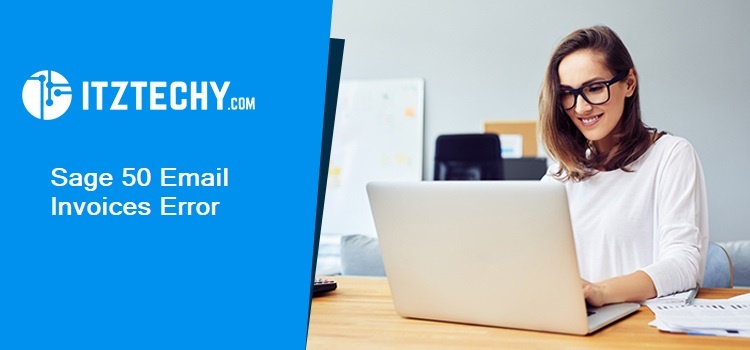The primary objective of an invoice in Sage 50 is to provide a sales record of a client or business. This invoice email serves an essential purpose in both small and medium-scale accounting systems. In Sage, the invoice acts as verification. It helps in fast paid services or tracking finances, sales, and cash flow. However, sometimes when users try to send an invoice via email several error messages pop up on the screen. The below write-up is rounded up with a troubleshooting guide to fix the Sage 50 email invoices error.
What are the Major Causes Leading to Email Invoices Errors in Sage 50?
- Incompatible emailing application
- Email client failed to set as Windows default
- Corrupted Email writer
- Incorrect email writer configuration
- No email client on the computer
- UAC preventing Sage 50 program from communicating with email software
- Uninstalled Windows updates
- Uninstalled advanced product updates on the system
Also Read: Introducing Sage 50 2021
How to Rectify Sage 50 Email Invoices Error?
Walkthrough the below methods to fix the email invoice error in Sage 50:
Method 1- Run Sage 50 program as Administrator:
- First of all close the Sage 50
- Now give right-click on the icon named Sage 50 shortcut
- Choose Properties option
- Give a click on the tab named Compatibility
- Verify Run the program as Administrator
- Choose Apply
- Hit OK
Method 2- Run Microsoft Outlooks as an Administrator mode:
- Initially search to the Outlook installation directory
- Now give a right-click on the program executable file
- Choose Properties tab
- Hit button labeled Advanced
- Choose the field which says Run as administrator
- Depending upon the installed Outlook version you may not contain a Compatibility option
- Give a right-click on the executable file
- Choose Troubleshoot Compatibility
- Give a click on the tab named The Program needs additional permissions
- It prompt wizard
- Hit finish.
- It should set the Run as Administrator if the properties do not contain the Compatibility tab.
Method 3-Check Default Account in Outlook program:
- Initially open the Microsoft Outlook application
- Choose File button
- Hit Account Settings
- It will display the default account with a note in the Type box
Method 4- Add Email Settings to a Document:
- Firstly choose the invoice you need to amend
- Hit Edit button
- Choose Report option
- Hit Email Settings
- Write the preferred email settings
- Check the email message content
- Subject, file name, email address
- Sending options,
- Hit the OK button and then choose the Report button
- Select Report Properties
- Fill a new name with a document description
- Hit OK
- Choose File then select Save As
- Write a document new file name
- Hit Save button
- Choose File and then hit Exit
Note: Download Sage 50 2022
Closure:
Hopefully! The write-up helped you to sort out the email issues in Sage 50. Meanwhile, if you face any other issue regarding the same or need to explore more then give a call to the Sage consultant team.
FAQ’s
How would I disable UAC to fix email issues in Sage 50?
- First of all click the Start option in your system
- Enter Regedit
- Hit Enter key
- Choose the yes option if prompted
- Hit on File button, click Export
- Now save a backup file
- Search for HKEY_LOCAL_MACHINE\SOFTWARE\Microsoft\Windows\CurrentVersion\Policies\System
- In the right corner of the screen double-click on EnableLUA
- Write 0 in place of value data
- Hit OK
- Close Window
How would I delete email writer instances in Sage 50?
- Go to the start
- Hit Device and Printers
- It may contain Email writers with many names
- Select one of the instances
- Give right-click on it
- Choose Remove Device
- Hit Printer
- Choose Printer Server Properties
- Click Driver tab
- Delete the Amyuni Document converter
- Choose Remover Driver & Driver Package
How should I check the default account in Outlook?
- Open the Microsoft Outlook
- Choose File button
- Hit Account Settings
- It will display the default account in the field