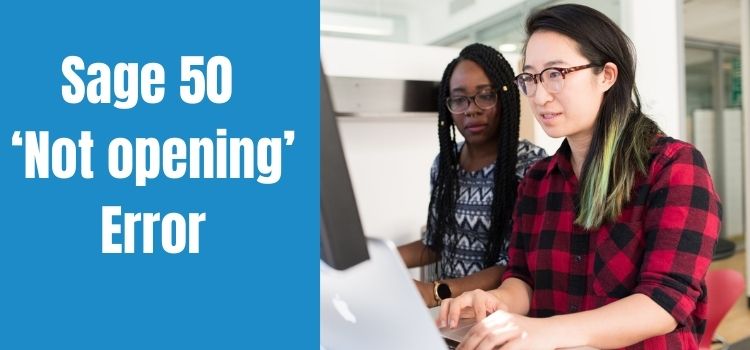We will be discussing how to resolve the Sage 50 Won’t open error in this article. We can resolve this error through various methods, and we will try to include all of them. But before that first let us see what can cause ‘Not opening’ error on your Sage 50 accounting software.
Causes or Reasons Behind ‘Sage 50 Not Opening’ Error
- This may happen when the Network drive is not connected.
- Incorrect version for Pervasive or Actian zen is installed, or they are not started at all.
- Corrupted or damaged .Net framework.
- Sage 50 is not necessarily the latest version of Sage
- Users will not be able to sign in on your site.
You May Come Across Below Kinds of Error Messages or Problems for the ‘Sage 50 Not Responding’ error:
- When you click on the Program icon it does not open.
- When you click the program happen nothing happens
- No error is displayed but Sage Program Won’t open.
The Methods That you can use to fix this Kind of Error are Listed as Below:
- Validating the system compatibility with Sage 50 accounting
- Deleting the content of temp folders or deleting temp files.
- Renaming the install-shield folder to fix the error
- Running an anti-virus scan or disabling the anti-virus.
- Registering the msiexec.exe manually
- Repairing Microsoft.Net framework.
- User profile fixing
- An Alternate method of fixing ‘not opening’ error.
Process Steps for Methods Mentioned Above for Resolving Sage 50 ‘Not opening’ error
- Validating the System Compatibility with Sage 50 Accounting: You need to check that your system meets the preinstall requirement for Sage 50 accounting. In case it does not, you will have to download the updates or newer version of windows on your system.
- Deleting the Content of Temp Folders or Deleting Temp Files: You can delete the temp files on your computer by first typing ‘%temp%’ after pressing Windows +R. Once all the temp files are displayed on your system, you need to press CTRL +A to select them all and delete them.
- Renaming the Install-Shield Folder to fix the Error: You can fix this error by browsing the Installshield folder in windows and rename it to Installshield_OLD. You need to search for the folder on the following path:
- For 32-bit OS (operating system) – C:\Program Files\Common Files
- For 64-bit OS (operating system) – C:\Program Files (x86)\Common Files
Note: Ensure to rename the folder at the time of installation of Sage 50 instead of uninstalling it.
- Running an Anti-Virus Scan or Disabling the Anti-Virus: You can run the anti-virus or disable it so that it does not interrupt in installation process.
- Registering the Msiexec.exe Manually: For this press Windows +R and type msiexec.exe/Regserver and click OK. If the Sage 50 accounting is unable to open, try re-registering it.
- Repairing Microsoft.Net Framework: You can also try repairing the Microsoft.Net framework. For this your can follow the below simple steps:
- Press windows + R and write CMD after logging in as an admin. After that press and hold Ctrl+ shift and press enter.
- After that type scannow/sfc and press enter again. Now you see a message telling you that it is beginning the scan to fix system crashes
- The final result of the SFC tool will let you know if there are any integrity violations and ways to fix them.
- User profile fixing: You can create a new user profile for windows with local admin rights and verify Sage company after logging in with the new user account.
- Alternate Method to Fix the Error: You can also follow the below steps to resolve the error:
- Right-click on Sage 50 on your computer and click on Properties and then compatibility.
- Now uncheck the box opposite to Run Sage 50 program in compatibility mode. In case you find the option greyed out, you will have to change the setting s for all the users.
- After that click on apply and then press Ok after that open task manager by pressing (Ctrl +Alt + Del) and find ‘Peachw.exe’ file.
- Now select the process tab and choose to end task and after that try opening the Sage 50 again on your computer.
Last Word:
There are four methods to troubleshoot Sage error “Sage 50 Not Opening “. If you need help, call our Sage professionals. We provide a great help desk to deal with Sage 50 issues. Our team is capable of resolving all your problems and questions in a timely manner.
FAQs
What are the steps to install updates for Sage payroll on my computer?
You can start by clicking on the menu bar and then click on Help. After that, you need to search for updates and press download now. After that you need to choose to accept the license and click Next and check if the path was the same as you noted earlier and click on Yes and click on OK.
What can be the common reason behind Sage 50 accounting is not getting opened on my system?
The most common reasons may be that Sage 50 is running on compatibility mode, or disconnected network drive, or corrupt or damaged program files.
What are the steps to restore a Sage backup file on my computer?
You can start by clicking on menu > and then click File > and then click restore and lastly click on Next. After that you need to click on the files you wish to restore and click Next. Then click on browse and locate and double click on the backup that you wish to restore and click next and finish.
How can I copy a company in Sage 50 accounting?
You can start the process by clicking Sage fixed assets and click on File > company utilities > copy company. After that, select the company to be copied from the ‘from’ box and from the ‘to’ box select the database for the company that you want it to be copied into and click copy.