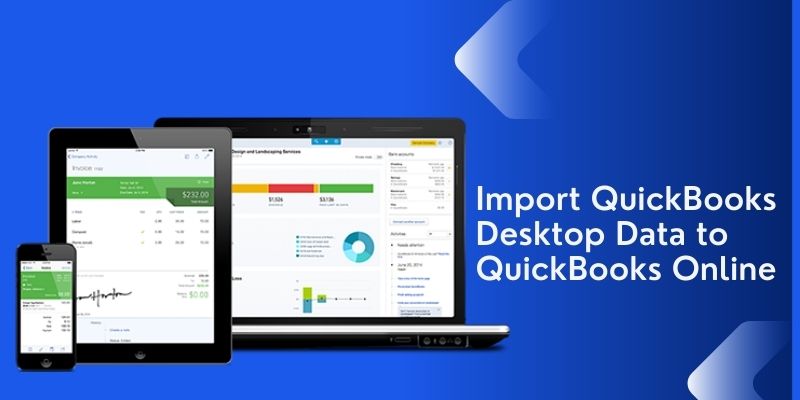QuickBooks Online is the most commonly used accounting software among small and medium businesses all across the globe. People can access QuickBooks anytime from anywhere making business operations a lot easier. However, many people are still using QuickBooks desktop and they are under the impression that converting from QuickBooks Desktop to QB Online is a big hassle.
Looking for QuickBooks Cloud-Based Access?
In today’s world, everyone is looking for a platform that has more automation, time-saver, cloud-based, secure and safe data. This is not in all the financial accounting software. But QuickBooks online has all of these features and benefits that help you in processing your work automatically with all different benefits and features.
So, the best solution to all your problems is to import QuickBooks Desktop data to QuickBooks Online. The process is easy in that you have to first import all the data from QuickBooks Desktop then export it to QuickBooks Online. The process is mentioned below that you have to follow. Also, get to know the benefits and needs of importing the data from one QuickBooks to another QuickBooks.
The Benefit of QuickBooks Online Over QuickBooks Desktop
The various benefits that you get in QuickBooks Online over the QuickBooks Desktop are mentioned here. It is easy to move Desktop to online. You can move anytime whenever you want to. Some benefits are mentioned here:-
- You can easily compare all the reports using the previous and current year
- The main thing is that you can import QuickBooks Desktop data to QuickBooks Online free of cost. You don’t have to pay anything
- You get cloud access through which you can access your data anytime from anywhere
- Prevents the data loss
- Automation, Time-saving with more advanced benefits and features.
Why Need to Import QuickBooks Desktop Data to QuickBooks Online?
The one’s need to import QuickBooks Desktop data to QuickBooks Online are as follows:-
- The software updates automatically. You don’t have to update it manually
- To get the flexibility and freedom for running your business anytime anywhere
- The mobile office and the data entry is very less
- Insights by sync your banks and cards
- Data protection by backing up data in the cloud automatically
Read also: QuickBooks Install Diagnostic Tool
How to Import QuickBooks Desktop Data to QuickBooks online?
The steps for importing the data of your QuickBooks desktop account to the online account are mentioned below. Follow the step-by-step process to complete the importing process successfully without any interruption. The process is here:-
- Open the QuickBooks Desktop on your computer
- Then go to the Company menu option
- Further, select the Export Company File to QuickBooks Online option
- You have to enter the credentials of your QuickBooks Online account to log in when you get the screen of the QuickBooks online login
- Now choose that what data you want to import like inventory data that you want or not
- Also, select the company whose data you want to import from the drop-down list
- OR
- Select the option Create New Online Company to create the new company file in QuickBooks Online
- After that click on the Continue button to proceed further
- Click on the OK, Got it button
- The import process started and after the completion of import QuickBooks Desktop data to QuickBooks Online, you receive an email for the process completed successfully.
Create a QuickBooks Online Account
You need to create a QuickBooks Online account and subscribe to your preferred online version of QuickBooks before you can convert from the desktop app. If you need help deciding between the different QuickBooks Online versions, read our comparison. You can sign up for a 30-day free trial or get a 50% discount for the first three months.
Check That the Import has Successfully Done or not by Running a File
- Run any of your financial reports on an accrual basis in QuickBooks Desktop and QuickBooks Online. Make sure you run the same report in both
- The files can be profit and loss, general journal, cash report, or more
- If both reports match then you can say the import is done successfully and you can use QuickBooks Online from now on
- But if the reports won’t match then follow these steps:-
- You have to check the process again of converting the QuickBooks Desktop to Online
- If the reports have any issues then you have to connect with the team who is here to help you all the time.
Save the Company File as an Online QuickBooks file
Create a copy of your company file on QuickBooks desktop that is compatible with QuickBooks Online. Go to “Files” then “Utilities” and then “Create New File” for QuickBooks online. Once done, rename the file extension to “OE.qbw”
Also Read: QuickBooks Error Code 6000 83
Conclusion
In conclusion, you can easily import QuickBooks Desktop data to QuickBooks Online. If you do this you get additional benefits of QuickBooks online like automation, time-saving, easy and fast work process, cloud-based, and many more features and benefits.
FAQ’s
What happens to my data after importing QuickBooks Desktop data to QuickBooks online?
All your data is copied to QuickBooks Online. You can still use the QuickBooks Desktop with the data if you want to maintain it as well.
What if there is any data that I won’t find after doing the importing process?
There are some data that won’t import that you got missing when you check or run some of the data. The list of missing data that can not import is as follows:-
☑ Attachments
☑ Password
☑ Documents
☑ Custom fields on lists
☑ Billable statuses in journal
☑ Custom sales template
☑ Memorized report
☑ Memorized Transactions
☑ Transactions that have 3 different currencies
☑ Price levels
☑ Pending transactions
☑ Previous reconcile reports
☑ Reminders and more.
Can I access it from any device and from anywhere?
Yes, you can access it from any computer or smart mobile phone. All you need is an internet connection and a web browser. You can access your QuickBooks online account anytime from anywhere.