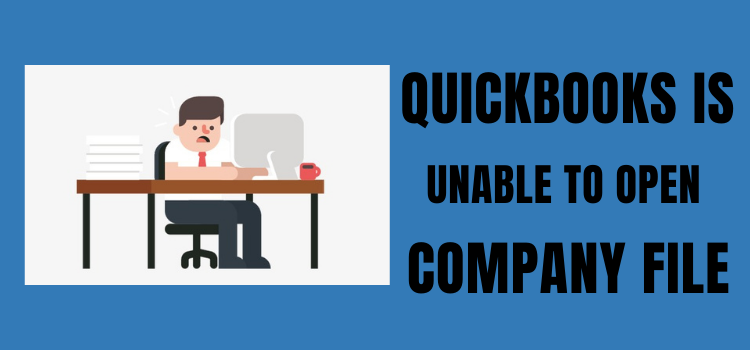QuickBooks is popular accounting software used all over the world. This software is favored by accountants, small businesses, and individuals alike because of its many advantages. QuickBooks is an accounting and payroll software. It helps in managing finances and sales, tracking expenses, inventory, etc. Most organizations using this software have been highly benefited from what it offers.
What is Error – “QuickBooks Unable to Open Company File”?
QuickBooks comes with many great features and perks. However, it may also have assistance errors. A common issue with the software is “QuickBooks unable to open company file”. QuickBooks users can check if their accounting software is causing errors by going to their documents tab and double-clicking on the QuickBooks icon to open their software. Many users have been able to resolve these errors without extra steps.
Also Read: QuickBooks has Stopped Working
Cause of QuickBooks Error Unable to Open Company File
There are many reasons you may be unable to open the company file. Some of them are listed below:
- Latest updates aren’t installed on the system
- Trying to open an unHelpdesked file type in QuickBooks
- Network or hosting error
- Company File error
- Errors with QuickBooks Program Files
- Damaged TLC or ND files
Note: You can only open QBW, which is the company file, through QuickBooks. QBB or QBM files cannot be directly opened in QuickBooks. For QBB file, you need to select restore back up and then open the file. For QBM, you need to select import portable company file and then open the file.
Solution for QuickBooks Error Unable to Open Company File
First of all, let’s update QuickBooks and check if doing so resolves the error. Intuit addresses many errors and issues by releasing patches through updates. Installing these updates can resolve some of the bugs that were caused by a previous update.
To install the latest updates in QuickBooks, follow the steps provided below:
- Launch QuickBooks desktop and click on the Help menu.
- Select Update QuickBooks Desktop.
- Go to the Update Now tab.
- Select the Reset Update button to ensure that all the previously downloaded update files are cleared. This ensures that you don’t encounter any error while installing the latest updates.
- When you’re ready, click on Get Started.
- QuickBooks will download the installation files for the latest updates. Once the download process is complete, restart QuickBooks and accept to install the latest updates.
For future use, you can set up automatic updates, which ensures that all the latest updates are automatically installed on QuickBooks Desktop. Just go to the Options tab, and select Yes for the option Automatic Updates. Also, select yes for shared download if you want to install the updates on all the connected workstations.
Diagnose the Error
In most cases, the error is either with the company file or with QuickBooks program files. Either way, we need to figure out the underlying cause of the error before we can resolve the issue at hand. Follow the steps provided below to diagnose the error effectively:
- From the Start menu, select File Explorer.
- Double Click on QuickBooks.exe while holding the CTRL key.
- Don’t leave the CTRL key until QuickBooks launches.
- Try to open the company file.
- If you get an error, then restart QuickBooks while holding CTRL.
- Click on Open a Sample File.
If you get an error, then the issue is with program files related to QuickBooks. If not, then there is an error with the company file.
To fix problems with the company file and QuickBooks program files, you can rely on QuickBooks File Doctor. Download the software and follow the steps provided below:
- From the start menu, select QuickBooks Tool Hub.
- Click on Program Problems.
- From the provided tools, select Quick Fix my Program.
- Wait for the tool to scan the company and program files. Apply the prescribed fixes.
- Go back to the QuickBooks Tool Hub and select Installation issues.
- Click on QuickBooks Install Diagnostic Tool.
- Wait for the tool to scan all the program files and dependencies.
- Restart your system after the tool closes.
In some cases, users will have to repair the program files through the control panel. To do so, you can go to Program and Features > Uninstall a Program > QuickBooks > Repair. Simply follow the on-screen instructions to repair all the program files related to QuickBooks.
If you still get the ‘QuickBooks Error Unable to Open Company File’ error, then follow the next method.
Check QuickBooks in Single User Mode
Errors can be caused when using QuickBooks in multi-user mode. In this method, we’re going to turn off hosting and check QuickBooks in single-user mode. First, we’ll test this on the workstation and then the server.
To turn off hosting on a workstation, follow the steps provided below:
- Launch QuickBooks on your workstations.
- From the File menu, select Utilities.
- If you see ‘Host Multi-user access’ option on any workstation, then hover over it and select Stop Hosting Multi-User Access.
- Switch off hosting on each workstation.
Now move on to the server computer and follow the steps provided below:
- Launch QuickBooks on the server computer.
- From the File menu, select Utilities.
- Click on Stop Hosting Multi-User Access.
- Repeat steps 1 and 2, and select Host Multi-User Access.
Check if you still get the ‘QuickBooks error unable to open company file’. If so, then move on to the next method.
Other options that users can try include:
- Move Company File to Local Hard Drive
- Rename the TLG and ND Files
- These files will automatically be recreated by QuickBooks
- Ensure that the company file doesn’t have an encryption
- Repair QuickBooks through Control Panel
Last Word
If you have followed the above method as described, you will be able to resolve the error “QuickBooks company file not found” without any hassle. Somehow, If you got stuck and aren’t able to proceed further, you must take the assistance of a QB expert. In case you need similar solutions for such assistance snags, get in touch with an expert.
FAQ’s
How do I open a QBB file in QuickBooks?
A QBB file is a backup file and cannot be accessed directly through QuickBooks. Instead, you need to rely on the restore a backup feature to open this file type in QuickBooks.
When I run the repair tool in QuickBooks, will my company file be reset or deleted?
The repair tool only alters the program files related to QuickBooks. The company file isn’t impacted in any manner.