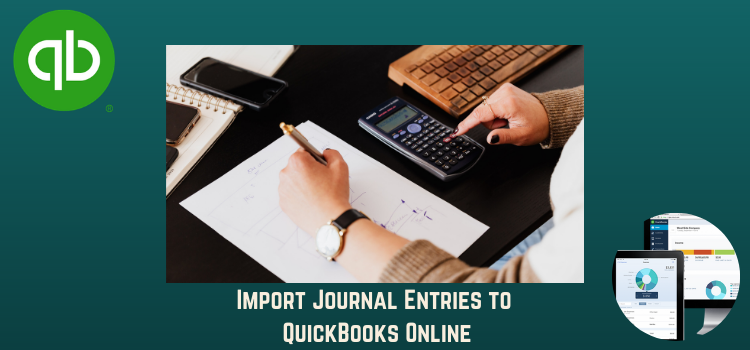When a journal entry has been made, QuickBooks can be used to import the file. Usually xxx is preferred for importing QuickBooks journal entries. Certain users may also use the CSV file format for this purpose. To import journal entries into QuickBooks in these formats, you can find the needed assistance on this page. Our methods will be proven helpful in accounting. They are also complementary with General Journal entries and Company Journals.
What is the Importance of Import Journal Entries to QuickBooks Online?
There are many reasons why you need to Import Journal Entries to QuickBooks Online. Let’s discuss the necessary needs are as follow:
- When you need to transfer the money between expense and income accounts
- The Conventional method is mostly liked by you for the system of accounting
- When you require to move the money from the main account to an income or expense account
- You need to update the payroll data after adding each payroll
- You need to import the Daily Sales from a Point of Sale
Read Also: Method to Import QuickBooks Desktop Data to QuickBooks Online
How to Import Journal Entries to QuickBooks Online?
Important note: Make sure your account number is in off mode while importing the Journal Entries.
Now, proceed with the below steps to Import the Journal Entries in QuickBooks;
Step 1: Make Your Spreadsheet
- First, you need to fill the blank columns in the right sequence
- Journal number
- Journal date
- Account name
- Debits info
- Credits info
- Select correct date format
- If you create the recent fresh account in your spreadsheet, don’t forget to place that account in your accounts chart before starting the importing process.
Step 2: Import Process Start
- First, you need to go to the settings and quest for the Import Data
- When you get the Import Data, you need to click on it
- Then, visit the download page
- Click on the Browse, if you have any confusion then you can also check the download samples
- Search and then click on your CSV or Excel file. Open the file and proceed with the Next option
- Now, you have to map your information. Somewhere headers are visible on your spreadsheet. Now there are small few arrow icons, you have to choose the one that same as the field of QuickBooks Online
- Proceed with the Next option
- If you collide with any error, then make changes in the file and try until the error remove
- Then, click on the Start Import to begin the importing process
- In the end, go with the Done option.
What are the Problems That Occur at the Time of Import Journal Entries to QuickBooks Online?
- While importing a Journal Entry, maybe you fill the column incorrectly
- Add the different values for the same journal entry. Due to this Importer decline the reference number that belongs to the same Journal Entry
- Add both the lowest Sub-Account Number and Entire Account Name in the import file. Although you need only one of them
- It may be due to an incorrect tax name
- Using the wrong currency code in the journal entry
- Some inappropriate or unnecessary numbers create the disturb the balance between the debits and credits for each person’s Journal Entry
- Your all formalities include Accounts, Entities, locations; etc. may not carry in the QuickBooks Online. This may create hindrance to import Journal Entries
- An inappropriate format is used for the date
- An account with the mentioned name is lost or not found in QuickBooks Online.
Read This: Upgrade QuickBooks Desktop Pro Payroll 2021 to 2022
How to Solve the Issues that Occur During the Import of Journal Entries to QuickBooks Online?
You can solve the issue by considering and following the below-mentioned points:
- Modify the date format MM/dd/yyyy
- Please maintain debit and credit journal entry [debit = -(credit)]
- Create multi-lined transactions to avoid inconvenience in debit and credit journal entry
- Make sure you enter the correct tax name
- Use the correct currency code.
Close-Up!
Import to QuickBooks Journal Entry is not easy as it seems you need to have the proper knowledge about it. When you try to do you will face many different issues that are undetectable. This article describes all the mistakes that you may make during the process. QuickBooks expects that your problem is completely resolved and satisfied by their services. If you are still stuck then you need to contact the QuickBooks experts through live chat. QuickBooks is always grateful to help you in any way.
FAQ’s
How to Import Classes into My Journal
To do this, choose the one to the left in the transaction settings specifically for the class to show while importing.
- Choose the “Account & Settings” from the settings menu.
- Click on the “Advanced” option and then choose the “Categories”
- Choose a class from each row in the transaction
- Click on the Save button to finish the program
What are the guidelines of a journal entry?
- This is the first rule of note the crediting the receiver and debiting as giver. It introduces, to sum up with your accounts.
- Credit: What comes in and Debit: What goes out. Accounts (Fixed Assets, Accounts Receivable, and Payable)
- Income earns credit, debit comes from losses and expenses.