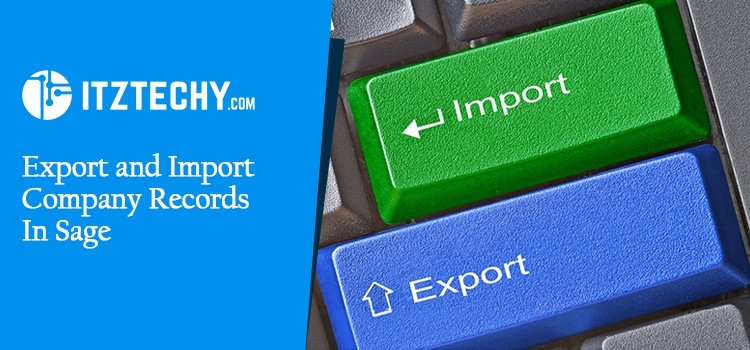Sage 50 comes with time-saving options including import, export, and more. These features save time during the data migration process. Importing and exporting options are beneficial for business. The below article will discuss how to process the import and export in Sage 50.
How to Export the Text File into the new Sage 50 Company file?
- Click File button
- Choose the Import/Export option
- Give a click on the Export Records tab
- Choose the option which says “Export records to a Sage 50 import file format”
- Click Next button
- Hit the record type you need to export button
- Write an export filename
- Fill or browse the location where you would like to store the file
- Hit OK button
- Click Next tab
- It will prompt named Select Records
- Choose the accounts you need to export
- Give a click on the Next button
- It will generate the export file
- Once the export process completes then it will display a summary
- Check the data you chose has been exported accurately and set as “has been exported”
- Hit OK button
- It will display the Export Wizard window
- It contains exported file name and location
- Hit Finish button
- How to import the Company records in Sage 50?
- Click File button
- Choose the Import/Export option
- Click on the Import Records tab
- Hit Sage 50 import format
- Choose Next button
- If required, create company file backup prior to importation
- Choose Backup button
- Now follow the instructions on the wizard
- Hit Next button once completed backup
- Choose the Browse option next to the fields you need to import
- Give a click on the files you exported previously
- Hit Next button
- It will display Sage 50 with all the added records and it also contains the reasons for the import failures if there.
- Give a click OK button
- Choose Finish tab
Troubleshooting Import Processing
Sage 50 discovers the file in the specified location, imports the details of the file, and then translates to the format. If you experience any issue with file content, the Sage 50 notify you regarding the issue and the line number of the damaged file. You can also use a line editor, work-processing program, or editor to edit the data file. If the error persists change the method you exported the file from the original application.
In the End:
Well! The above procedure helped you to export and import company files in Sage 50. If you require some assistance expertise in fixing all concerns then reach out to Sage expert’s team.
FAQ’s
How would I import the file records back into the company file in Sage 50?
- Open the company file where you need to import the files to
- Hit File button
- Choose the Import/Export tab
- Click Import Records
- Select the option labeled Sage 50 Import format
- Hit Next button
- If you have not taken any backup then create a new
- Choose Browse and discover the corresponding file you need to import
- Hit Next and then click the Finish button
Can I import the Vendor names in the Sage 50?
Yes, here are the types of records you can import and export in Sage 50:
- Chart of Accounts
- Inventory Name
- Employee Names
- Customer Names
- Project Names
- Vendor Names