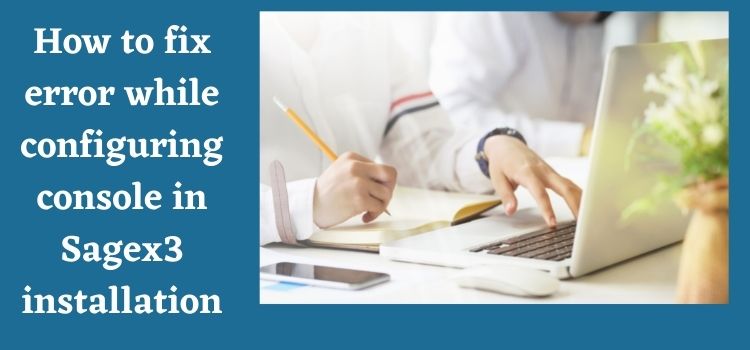As you must already be aware that Sage is an ERP (enterprise resource planning) program that will help you in your accounting and finance needs for your business. For using the program, you will have to install it on your system or computer. And while installing the program stages you may come across different sorts of errors.
One of those errors you can come across while configuring the console in Sage X 3 installation. This error is related to the creation of a user database, you will come across this error in Sage x3 two-tier installation for a client. The error message you can get is ‘ ERROR – Error while creating user. Please check file E:\Sage\X3V12\folders\X3\FILPLAT\x3v12_CrUsr.traonserver.(LibAdm.RunCreateUserSqlMainNT). Below is the screenshot of the error, refer to the text in red (our error message):
Reason for this error: Most of the time you will come across this type of error when Microsoft ODBC drivers are missing. So in a nutshell, if you correctly install the same ODBC driver in a SQL and application solve, then you can troubleshoot this error.
We will discuss the alternatives to resolve this error in the next section in detail.
How can you fix the User Creation error While Configuring the Console in Sage x3 Installation?
Reinstallation of the ODBC driver
For reinstalling the ODBC driver, you can follow the below simple steps:
Step 1. At the first step, close all the applications and software on your computer and restart your system.
Step 2. Once you have restarted your system, then you can log in as an administrator.
Step 3. After the above step, you need to press and hold the windows button on your computer and press E, then you can browse to the program directory and open the ODBC32 folder.
Step 4. Once the ODBC32 folder gets open, double-click on the setup.exe file.
Step 5. In the last step, click yes and then finish, after that do not forget to restart your computer.
This should resolve your user-creation error
If you take the below steps in similar order, then you would be able avoid the errors while configuring console in Sage x 3 installation.
Step 1. First of all, ensure that you have created the user with admin account privileges.
Step 2. Now, correctly install the SQL server and add the sa user with the standard sage x3 password.
Step 3. After you have installed the SQL server and added the user, then enable the shared memory, TCP/IP and maned pipes.
Step 4. Now you need to install the Apach server and then install the runtime app.
Step 5. After that install the Sage SQL server application and then the console application.
Step 6. In this step you need to setup your SQL configurations, and set serial number configuration for installation of console.
Step 7. In the last step, you need to setup Apach configuration for console installation and configuration.
Conclusion
If you follow the above steps religiously, then you will hopefully face no issues, but for your convenience purpose we have collected some frequently asked questions by users on this and related topic, so that you can have further clarity around the topic.