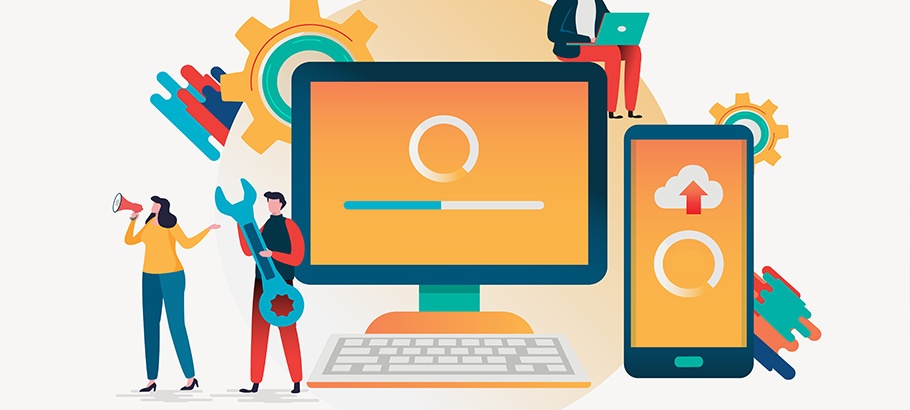By now, we all must know that Sage 50 accounting software is one of the preferred software by small and mid-size business owners. It helps in completing finance and accounting-related tasks in a business in a simpler manner and saves manual effort and time and also reduces the chances of error. The software is user-friendly and will be able to cater to all your small business-related accounting or finance needs.
As we know, we have to keep updating the Sage 50 accounting software and our system OS as well from time to time to take the benefit of new functionalities and upgraded features. And sometimes as it happens, when we update the system hardware, we come across the activation-related error i.e., Sage 50 Activation Error after the hardware update.
In the case of a hardware update, it generally happens that your current upgraded system configuration is not compatible with the Sage 50 version you are using. So, you will have to update Sage 50 software to the latest version to meet the compatibility of your system configuration. But before that let us look at the details of the hardware or system requirement that is actually compatible with the Sage 50 latest version i.e., 2020.
- For a multi-user environment, you need to have operating system server R2, SP1, 2012, 2016, and 2019 client-server networks. The Peer-to-Peer network requires you to have the latest version of Windows.
- A processer speed of 2.4 GHz with Intel core i3 or higher processing unit.
- 4 GM RAM system space is required for single-user mode and 8GB and more is required for multi-user mode.
- 1 GB to 2 GB disk space is required for installation purposes.
- Need a minimum of 10Mbps to 25Mbps for internet speed.
After understanding the system requirement, let us now look into the ways to deal with activation issues after hardware update.
Causes Behind Sage 50 Activation Issues After a Hardware Update
- The data path files get damaged.
- Sometimes firewalls and antivirus take action and cause issues with the activation.
- Windows system date is incorrect or installation failure of windows system date.
- Hidden or damaged options. Dat.
Also Read: Sage 50 US Activation Service Interruption
Ways to Troubleshoot the Activation Issues in Sage 50 Accounting Software
Option 1. Activating the Sage 50 accounting software on the server. You can try activating the Sage 50 on the server, but if it is already activated on the server, you can move to other troubleshooting options.
Option 2. If your Firewall or antivirus is blocking activation, you can either change the setting of the firewall or disable it at the time of installation.
Option 3. You need to ensure your computer can reach the server. You can do this by checking whether the IP address it sends back matches the IPV4 address on the server.
Option 4: You need to ensure that both your system and server system are using the same version of Sage 50.
- For this, you need to go to Help > Sage 50 Activating licensing and subscription options on the computer with a lower version and click on OK.
- After that enter a new serial number, in case you do not know the new serial number click on help.
- After the above step, the Sage 50 will close and re-open on your computer.
- And you can validate by opening Sage 50, whether it is activated or not.
Option 5. You can check whether date file paths are correct or not by searching the data path and renaming and moving the files to a new folder.
Now when we have an understanding of various ways to resolve the activation error in Sage 50 accounting software. Let us look into the collation of frequently asked questions from users. End, it will help you in gathering more clarity on different related sub-topics.
Conclusion
Hope the article caters to your queries and meets your expectation, but in case you feel that you need further help. Sage 50 accounting software help executives are available 24×7 and will certainly help you out.
FAQ’s
Why I am unable to open the Sage 50 program files?
This is because of the compatibility mode settings, or the installation folder or drives path, network drive not connected, files are missing or damaged.
What are the steps to set up a Sage account?
You need to visit the Sage website and click on sign in then My sage and create a Sage log in. After that enter your name, email id, and password. After you receive an email for a password, activate the log-in by clicking on the link provided in the email.
I am unable to connect to Sage data service, what can I do?
For resolving this issue, you need to first uninstall the Sage data service from the programs and features from the server computer and reinstall it.
How can I get my Sage drive back online?
First, you need to ensure that your main site is switched on and after that refresh, the Sage drive by clicking on Tools > Sage drive > click lock Sage drive and then refresh Sage drive.
Can you let me know the steps to restart or stop the Sage data service?
For this purpose, press Windows + R on your system’s keyboard> enter services. MSC > after that right-click on Sage 50 Account service. And start or stop the Sage data service as required.
What are the steps to copy a company in Sage 50?
You need to go to the Sage fixed assets and click on File > company utilities > copy company. You can select from options in the ‘from’ and ‘to’ boxes to copy resources with a specific company. And lastly, click on copy.