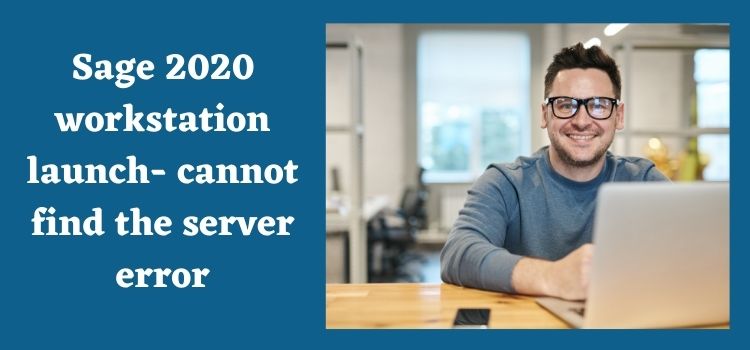If you are trying to launch Sage 2020 on your workstation and it gives you’re the error ‘cannot find the server’ then there may be several reasons behind the same, those reasons are as follows:
- Release on the server is different what you have installed,
- File has incorrect access
- Server was not installed properly on the correct location where data is stored
- The server cannot ping the workstation by name.
Though the list of reasons is not exhaustive, but they cover almost all the common reasons, due to which this error occurs. Let us now look into the various ways to resolve this error in the next section.
Different Methods and their Detailed Steps to Resolve Sage 2020 Workstation Launch – Cannot find Server Error.
Method 1. Verification of the Release on the Server
Step 1. First of all, open the Sage program on the server.
Step 2. Now click on Help, and then click on About Sage 50.
Step 3. After the above step, verify that the release is same on the server by matching its version from the one your have installed or are trying to install.
Step 4. In case you find that the release on the server is different, then you need to install the correct release on your workstation too. This will resolve the error.
Also Read: Sage Update Error
Method 2. Check Whether all the Files are there and/or Change the file Properties
Step 1. First of all, go to the server, and browse to your data path.
Step 2. Now you need to confirm that PEACHDAT.LOC and ~PVSW~.LOC files are present.
Step 3. In this step, right click on ~PVSW~.LOC file and click on properties.
Step 4. After that select read-only box, if it is not selected and then click on OK. After this, you need to confirm that Options.dat is not hidden.
Step 5. Now close all the open windows and try launching the Sage program once again.
Method 3. Install the Server Again on Correct Data Location Using SETUP.EXE files.
Step 1. First of all, browse and go to the shared installation files.
Step 2. Now double click on SETUP.EXE and go to the location of the installation files.
Step 3. After the above step, open the peachw folder and open install directory.
Step 4. Now right-click the _setup.exe file and click on Run as an administrator.
Method 4. Troubleshooting if Server Cannot Ping the Workstation by the Name
Step 1. First, ping the workstation by the name for the server and then ping the server by the name from the workstation.
Step 2. In case the ping does not work properly or fall in any direction, then you may to have to consult with the IT for seeking help to resolve the communication issue.
Method 5. Local Data Path Changes on Temporary Basis
Step 1. First, create a new local data path and open Sage 50 and then activate it. After that close it.
Step 2. Now change the data path back to the network and locate the INI file .
Step 3. The new file will have .INI extension while the old one has a .000 extension. Rename the .INI extension with .xxx. And change the extension of old file to .INI.
Step 4. After that reopen the program, the error should be resolved.
FAQs
I wanted to do Budgeting and planning in Sage 500 application software, is there a way?
Yes, you can do budgeting and planning in Sage 500 application. Sage budgeting and planning feature will help you to transform a budgeting challenge into a collaborative budgeting and planning process with simple steps.
What is the process to check errors in Sage 50?
You can check the errors in Sage 50 by going to the menu bar and clicking on file > after that click on maintenance and click check data. You will be able to see errors here, if there is no error then a message will appear to confirm this.
What are the process steps to download the ODBC drivers for Sage 100?
You can initiate the process by pressing windows + R on your computer’s keyboard and then type the text ‘odbcad32’ in the dialogue box and click OK. After this in the ODBC data source administrator dialog box, choose the system DSN or user DSN tab. And then, you need to click on add, search and locate the necessary driver from the list and click on Finish.
What are the steps for connecting to the Sage database?
First of all, open Sage 50 on your system and then open the company file. Now click on select maintain > users and then setup security window. Now under the access from outside Sage 50, you need to select with the log in information and then you need to click on change. After that you need to enter your password and confirm it.
Can you provide me the steps to remove Sage drive on Sage 50 accounting with the help of the Sage drive removal tool?
Yes, surely. You can initiate the simple process by double-clicking on the Sage drive removal icon on your desktop, and then click the company you wish to remove and after that simply click remove and then click OK. You need to ensure that all the users are logged out from the company before removing the Sage drive.
What are the process steps to reinstall Sage PDF converter?
You need to first click on start from windows and then type UAC in search box and hit enter. After that, you need to change the slider value to the left of the screen to select the option ‘Never’. Then reboot your system, it is a mandatory step, so do not skip it. Lastly from printers and devices, right click on the sage 100 pdf converter