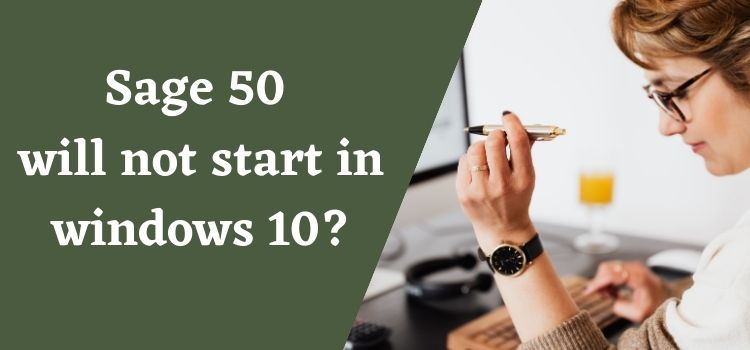The compatibility of Microsoft Windows 10 rapidly varies with the new updates. It is an obvious issue that sometimes your old Sage 50 goes to sudden freeze or hangs. The Sage 50 program won’t open. Sometimes it happens when the program is not installed properly or the windows user profile is corrupted or damaged. There is no fix for Sage 50 not starting in Windows 10 operating system. The most frequently seen issue is that it might hamper the important work. This error generally takes place after the installation of new updates of Sage 50 in Window 10. Damage or incomplete installation is a primary reason. Get the instant solutions here! Below write-up is rounded up with the troubleshooting steps to rectify the Sage 50 will not start Windows 10 error.
Get solution for: Sage 50 Accounting could not be Started
Why I am Getting Error Sage 50 Accounting will not start in Window 10
There might be several factors that lead your system to pop-up, unable to open Sage 50 2021 errors like hardware issues, wrong data path, incorrect DNS configuration, incompatible drivers, corrupted program or mandatory Sage files might be missing. Distinguishing the appropriate is tricky if you are a non-assistance person. Explore the below troubleshooting guide to fix the non-responding and failure to open sage 50 issues in one go!
How to Resolve Sage 50 2021 not responding to Windows 10?
Restart the system and then Walk through the below resolutions to get rid of Sage 50 2021 not responding to Windows 10 error:
Solution 1-Turn off Compatibility Mode:
- To do this, click on the Sage 50 desktop icon,
- Hit on Properties, un-select the field that appears next to Run this program in Compatibility mode
- If the option is not visible then give a click on Change Settings for all users and then OK.
- Once done with this Open Task Manager by pressing Ctrl+Alt+Delete keys altogether
- Search to the Details option, Find Peachw.exe,
- Hit on Process, and then click End Task appears at the bottom.
Solution 2- Remove Run as Administrator:
- Simply, give a right-click on the Sage 50 icon
- Hit Properties button, Click on Compatibility option
- Now unselect the field that appears next to Run this program as an administrator.
- Click Apply and then Ok
Solution3- Edit Workstation Hosts file if Using Static IP:
Expert evaluation is vital for you to find out if your project is financially, socially or environmentally sustainable.
- First of all Click on the Start option
- Enter Notepad, Give a right-click and then choose Run as administrator
- Search to the host file
- Perform the system IP address configuration and then click on File and then save button.
- Also, check the DNS configuration
- You need to connect your IT administrator to verify it.
Solution 4- Damaged Windows profile of user or user in citrix
For windows users who want a new look
- Create new user profile with the local rights of administrator.
- Login to your new profile in Windows
- After that check that Sage software opens without any problems.
For Citrix user in Damaged
- In the Citrix environment, create the new account
- Now start using the software and ensure that any issues do or do not occur.
In the End:
Here the troubleshooting guide completes! Hopefully, now you didn’t require any other references to proceed with the resolution process of Sage 50 will not start Windows 10. If still in doubt then seek professional assistance to fix it or connect via live chat or over phone number!