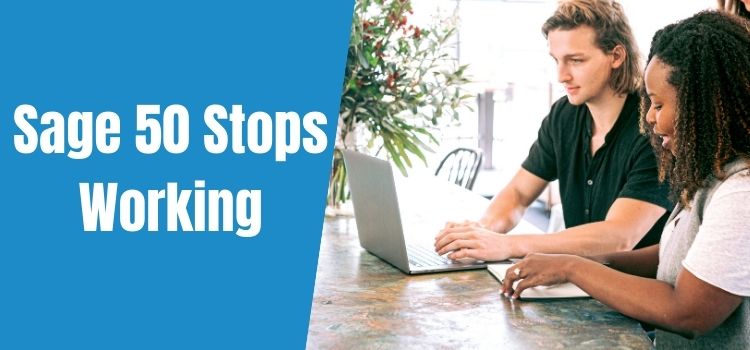There are many reasons the Sage 50 can crash. The most common reasons the software crashes are due to Service Release is not installed, Interference from Anti-virus or Anti-Spyware, Damaged WMI, incorrect data path, printer driver conflict, etc. In many instances, your software will crash which would lead to the Sage 50 has stopped working. Learn the different causes and solutions to fix this error in your WordPress blog.
If the Sage 50 accounting software on your computer has stopped working then there can be several reasons for that. In this article, we will look into the causes behind this error and ways to recognize the error. First, let us look into the different kinds of error messages or ways that can help you recognize this error in your computer. They are listed as below:
- Error message displaying ‘Sage 50 accounting has stopped working’.
- Error message displaying ‘Sage 50 has stopped working’.
- Error message displaying ‘File system error 21 in [directory\serial.dat]’.
- Error message displaying ‘Sage 50 not responding’.
- Error message saying ‘Sage 50 has encountered an error and needs to be closed’
- Error message saying ‘unable to install a program’, ‘unable to open a program’, ‘Unable to save transaction’, Unable to print reports’, unable to check for updates’, Unable to complete year-end close, unable to complete back-up.
Read also: Resolve Sage 50 2020 does not respond on the computer
Different Causes Behind this Sage 50 Stopped Working error are as Follows:
- Due to interference of antivirus
- Uninstalled service release
- Old version of online backup installed
- User Account control must be interfering
- Program not running with admin privileges
- Damaged or corrupt file
- Damaged standard report file
- Program is being run on cloud platform
- Incorrect data path.
The list is not exhaustive, let us now look into the ways to resolve this in the next section.
Different Methods to Resolve Sage 50 Accounting ‘Stopped Working’ Error
Solution 1: Change compatibility mode to disabled on Windows XP
- On the Sage 50 toolbar, to start, click on the icon and then right-click
- Find and select the Properties option.
- Change the compatibility option to remove the tick from the box which says run this application in compatibility mode
- Thereafter, Click OK
You May Also Read: Automatic Backup Issue In Sage 50
Solution 2: Update your Sage for the latest version (Sage 50 2018.2).
- Get your Sage software updated by selecting the Open Services section and then Check for Updates.
- Now, select the download link. Here, you need to update sage to the latest version i.e. 2018.2.
- To run the installation process, double click on it. You should have had administrator rights to run this file.
- For Windows 8, remove all compatibility settings on the device.
Solution 3: Run As Administrator
- First of all make sure you are on the Sage 50 icon and right-click on it.
- Choose Properties and from there go to the Compatibility tab.
- Perform the following steps to install Run as Admin
- Once done, click OK
- Before you contact us, please check that you are not having a no response issue.
Solution 4: Reboot the Connection Manager Service
- Start your computer by pressing the button on the bottom left of your screen.
- Search for ‘Services.msc’ in Search programs and files
- Restart your Database Connection Manager by right-clicking on the option in Services.mscscreen.
Solution 5: Open the Splash Screen:
- Right-click on the Sage 50 icon
- Copy the content in the target line
- To open a Run box, simply press Windows + R or click on the Start menu icon in the bottom-left corner of the screen.
- Paste what you copied with an a b c at the end
- This will open the splash screen that needs to be forced.
Solution 6: Missing Windows Updates for the Microsoft .NET Framework:
- Go to your Windows Start menu >> All Programs
- Select the Windows Update option
- Now, install all the available updates
- Try restarting your PC after you finish doing that.
- Finally, open your Sage software
Conculsion:
If for any reason your Sage 50 has stopped working properly, our Sage 50 assistance experts are available to help you get the permanent fix. They know the possible conditions that can hinder the smooth functioning of the software and they have experience with all of them. Our Sage customer care team is available 24*7. They can help you make the most of your investment.
FAQ’s
Can you advise regarding the stepwise step process to fix Sage 50 account data check errors?
You can start by clicking on File > maintenance > then recovery tools and then take a backup once you are prompted to do so. After that recalculate order allocations and then click on OK. After that recalculate the project history and click on OK and close. Lastly, when you are prompted to check the data again, click on Yes.
I need help with the repairing of the Sage 50 by using the Database repair utility tool, can you list down the steps?
Yes certainly, click on the windows icon > start > and click on all programs. Now select Sage accounting 50 and click on Sage 50 resources > and help and click on ‘assistance utilities’. Finally, click on the Sage 50 database repair utility and start the tool and start the database repair procedure.
Can you please advise how I can access my Sage 50 accounting from the other computer?
Start by opening Sage 50 accounting from the client computer, and enter your registration details, and then click on continue, now select an existing company stored on the network and click browse. Go ahead enter or browse the location of the shared folder and choose ACCDATA folder and click on OK and then Next.
I wanted to run the audit trail report on my computer, how can I do it?
Yes, you can certainly do so by clicking on transactions > and then choose to go to reports. Then you need to click on the Audit trail > choose the report that you want to run on your computer. Once an audit trail report is run on your computer, you will find all the list of transactions and in the form of an audit trail. Now you just have to click on preview, fill the criteria window, and click on OK.
Can you list down the steps to restore the sage 50 accounting payroll backup?
Click start the Sage 50 accounting on your computer and log into your payroll for which you want to restore the data. Now go to the menu bar > click miscellaneous > click restore. After that click on browse and select the backup from where it is stored. After that click on OK.
Can you list down the steps that I can follow to update the Sage connection manager on the server?
You can start by opening the connection manager by clicking on Start menu > select to choose Sage 50 Accounting connection manager from the Sage 50 accounting group. After that you need to click on update and follow the prompts to download the updates. Now go ahead, read the license agreement and click on ‘I agree’. And then click Install and click on Finish once the installation is complete.
Can you let me know how I can install Sage payroll updates?
First, click open the Sage 50 payroll on your computer and> then click on Demonstration data >click ok and then ok again. After that click on help> and then check for updates and follow the onscreen process to install the updates as usual.