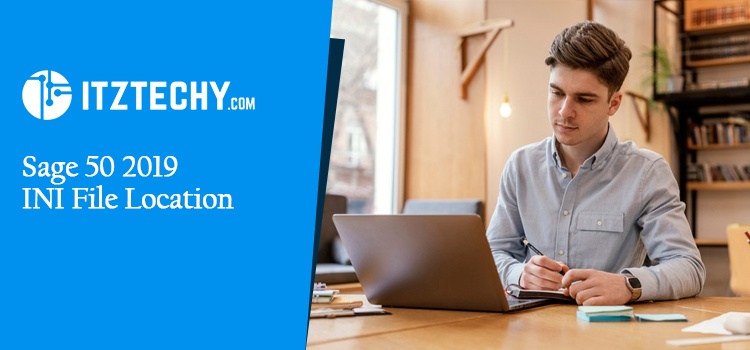INI files are text files in Windows that contain configuration data used by various programs. INI files must be processed by programs because they contain information such as Windows files or system file locations. Any INI file can be viewed in Notepad.
Almost every programme installed on the computer requires the INI file to function properly. Today in this blog we will guide you to get back your INI File, even if an INI file is deleted, as the programme that uses it can simply recreate it.
So, Where can you Find These INI files, and How can you Find the Location of Your Sage 50 2019 INI file?
- Press WINDOWS + E on the keyboard.
- In File Explorer, navigate to the INI file directory.
- Go to – C: Program Data > Sage> Peachtree for Sage 50 2019 and other software.
- Go to C: Program Files (x86) > Common Files > Peach (OR Go to C: Program Files > Common Files > Peach on a 32-bit computer) if you’re using Sage 50 2018 or less.
- Navigate to the Sage 50 configuration file for the version you’re working with.
Note: Please choose Notepad if you are asked to choose a Program.
- The 2019 release is peachtree260.ini.
- The 2018 version is peachtree250.ini.
- The 2017 version is peachtree240.ini.
- The 2016 version is Peachtree230.ini.
- The 2015 version is peachtree220.ini.
- The 2014 version is peachtree210.ini.
- INI files for releases prior to 2009 can be found in C: Windows.
- To trace the data path, look for DATAPATH- in the third paragraph.
- Look for a line that begins with PROGRAMPATH- in the sixth or seventh paragraph.
Want to Know How to Update INI Files?
In spite of the fact that deleting INI files won’t harm your computer, it isn’t advised. A user can hide INI files from the desktop by going to the settings and choosing Hide INI files from the desktop.
Your workstation’s INI file may need to be updated as a result of the changes made to the servers. Follow these steps to get started:
After the 2019 Release
A shared folder on the new server can be used for Sage 50 by mapping a drive to that folder.
Navigate to (C:ProgramData > Sage > Peachtree & then the file PeachtreeXXX.ini) to open the folder and file.
Ensure that the Data Path is set to the most recent mapped directory by updating it.
Click on Save after selecting the INI file from File > Save.
Note: If you can’t find the folder, click on the link in Additional information.
Last Word
This guide is intended to help you locate your INI files, but if it does not work for you then do not worry about it. You may contact our well-versed staff of specialists whenever you have a problem. To get connected and learn more, Simply you may contact our trained professionals for help.