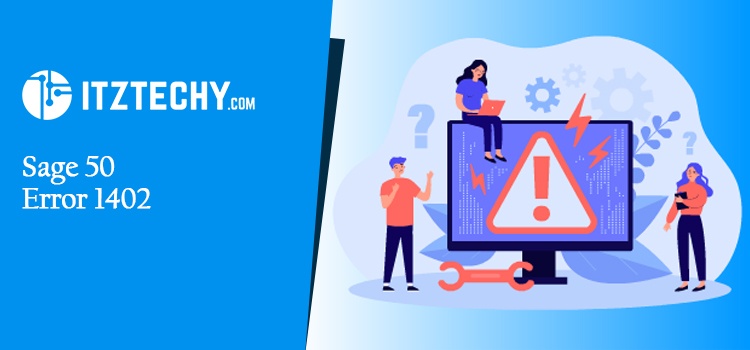Sage 50 is the leading accounting system in medium and large-sized businesses over the globe. This accounting software is enriched with advanced attributes to let seamless management of the accounting operations. The error message 1402 happens due to the incorrect registry configurations or not functioning of the pervasive. The below article is compiled with a troubleshooting guide to fix Sage 50 error 1402.
What Are the Causes of Sage 50 Error 1402?
Sage Error message 1402 is occurred mainly because of the Windows registry unreliable setting. When you start the Sage 50, an error is encountered which crashes the system which further freezes the system. So, need to do is to click on CTRL + ALT + DEL and then end all processes associated with Sage 50.
How to Rectify the Sage 50 Error code 1402?
Method 1-Registry keys ownership:
Follow the below instructions to fix the Windows Registry incorrect permission settings:
- Hit Start button
- Choose Run or Press the Windows button +R buttons on the keyboard altogether
- It appears Run Window
- Click open search
- Enter Regedit
- Hit OK
- It will display the Registry Edition window
- Search to the below key:
- HKEY_LOCAL_MACHINE\SOFTWARE\Microsoft\Windows\CurrentVersion\Installer\UserData\S-1-5-18\Components
- Locate the Components and give a right-click
- Choose Permissions
- Click Advanced tab
- It will display Advanced Security settings for the Components Window
- Hit Owner option
- Now take note of the current owner
- Below the change owner to the option named user that is actively logged into Windows with administrative privileges
- Now place a checkmark in the field at the bottom appears to Replace owner on objects and sub-containers
- Hit Apply tab
- It will display Registry Editor Window not chosen the key
- Hit Ok
- Open the Components window Advanced Security Settings
- Choose the button named Advanced
- It prompts Advanced Security settings for components window
- Choose the option labeled Owner
- Now take the owner name note
- Below is the change owner to Administrators group
- Click on the box checkmark in the option named Replace owner on subcontainers & objects
- Click on Apply tab
- Select an OK option on Advanced Security Settings for Components window
- Now close all Registry Editor Windows
- Click Install Sage 50
Also Read: Sage Http Error 503
Method 2- Parent register keys ownership:
Find HKEY_LOCAL_MACHINE\SOFTWARE
If the install error persists, now take ownership of the below keys:
- HKEY_LOCAL_MACHINE\SOFTWARE,
- Each key in
- HKEY_LOCAL_MACHINE\SOFTWARE\Microsoft\Windows\CurrentVersion\Installer\UserData\S-1-5-18\Components
If still, the error persists you can backup Sage 50 company data and then reinstall the Sage 50 program on the server
Closure:
By doing this you can actually resolve the issue without much difficulty. Hopefully, the above methods fixed the Sage 50 company data error. If you are unable to fix the above steps then contact call Sage 50 consultant team.
FAQ’s
Why Sage 50 Error 1402 is Happening?
The Sage 50 error message 1402 encounters because of inconsistencies in the Windows registry settings or incorrect Windows permission.
How would I fix the Registry errors?
Use the System File Checker (SFC) tool to fix the issues with Windows installation with missing system files. If you need to resolve the problem. It automatically fixes the system files or Windows system registry entries. Here are the steps:
- Click Start menu
- Choose Windows PowerShell tab
- It will display Windows Powershell window
- Enter sfc/scannow
- Hit enter to execute the command
- The SFC tool will verify the computer for errors
What methods I can do to fix the Windows registry?
- Perform SFC scan
- System Restore
- DISM scan
- Automatic Startup Repair