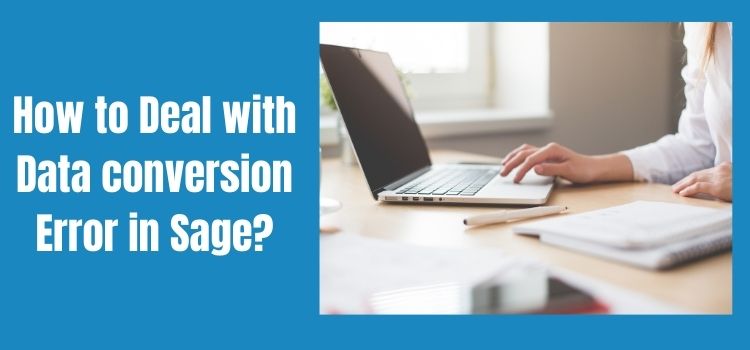As the title of the article suggests itself, we are going to discuss a common error that you can come across while performing daily activity on Sage, i.e., Data conversion error. We will look into the various reason behind Data conversion errors in Sage and we will also look into the different methods with troubleshooting steps to deal with this error. First of all, let us understand the various reasons that cause this type of error in Sage:
- During the conversion process, your computer gets locked up, this can cause the data conversion error in Sage.
- If a power outage occurred during the conversion process, it can lead to this kind of error.
- You mistakenly closed the Sage 50 during the data conversion process.
- Or you mistakenly turned off your computer during the Sage 50 data conversion process.
Read This: Get Error solution for Sage error code 1606
Any of the above actions can cause the data conversion error and then we will have to troubleshoot. There are certain things like closing the Sage 50 or your computer during the conversion process that can be carefully avoided so that the error does not initiate or occur. But let’s say the error occurred, then how can we troubleshoot it, we will discuss this in detail in the next section.
Troubleshooting Methods for Dealing with the Data Conversion Error in Sage
Before we go any further, it is recommended that if you come across the data conversion error, you should reboot your computer, this will lead to the freeing up of the memory and will help in avoiding other errors. You should also ensure to keep in mind that you do not interrupt the conversion or close out the data conversion wizard during the ongoing conversion process, this action may lead to damaging your company data.
Restoration of Data Conversion Backup after Installing an Upgrade.
So, you came across the data conversion error, and you have now decided to start the conversion wizard once again. Before doing that, you must ensure that you take the backup before initiating the conversion process once again. Because after the installation of the product upgrade, product updates might require data conversion. In those cases, you will not have to uninstall and install the Sage 50 upgrade, you can just restore the backup that you tool for the old company in the new company folder.
Preventive Measures to Take Before Starting the Data Conversion Wizard Again
- You should turn off screensavers, disable anti-virus and close out all the other applications including memory managers, this will speed up the conversion process and help in avoiding further errors.
- You should ensure that you have sufficient disk space available On your computer before you start the data conversion wizard because the conversion may need three times the size of your current company data to convert successfully. Sage 50 software utilizes additional space at the time of the Data conversion process.
Troubleshooting non-Existing Invoice Error During the Data Conversion
If you come across the error ‘the selected transaction or entry refers to a non-existent invoice’ then you will have to take the following steps to resolve the same, but before that, you should know that the error occurs when the transaction entry gets damaged and needs to be repaired:
Step 1. First of all, go to Task > system > then Post, and after that Post all journals.
Step 2. In this step, you need to verify the transaction exists in the system and that you are no longer receiving the error message.
Step 3. After that, you need to run Data verification to fix this issue. But if the error does not resolve here, you will have to run a journal synchronization test for vendor or customer journals accordingly.
Step 4. After that you need to create the invoice that the transaction refers to by switching first to batch posting > clicking on Maintain > company information > posting method > Batch posting > Ok and then press Ok again to finalize the thing.
Step 5. Now you need to create the invoice for the person it is listed and post it.
You will have to repeat the steps for each erroneous transaction in the system.
Troubleshooting the Errors that you Come Across while Converting the data on the Network
Step 1. First, increase the maximum locks per connection on the network in case you come across ‘Lock full table’ errors. After that, you can restart the conversion wizard.
Step 2. If you experience the same error on another network and the above step is unable to help you, then you can copy the company data to a workstation and perform the operation directly over there. Once the process is complete, you can copy the data back to the drive.
FAQs
What are the steps to reset my Sage 50 account?
You need to start by going to settings > then click on Data management and after that select reset data.
What are the basic steps to fix the error and warnings in Sage 50?
You need to first click run the repair and take a backup and then click on OK twice. This will initiate some automatic runs to fix your data and data is then checked for errors again. Once all the errors are resolved you can continue the processing.
Can I check errors on Sage 50, what is the process?
You definitely can check the errors on Sage 50 by going to the menu bar and clicking on file > after that click on maintenance and click check data. You will see errors here, if there is no error then a message will appear to confirm this.
How can I restore a Sage 50 backup file?
First, open Sage 50 and click on File > and then restore. After that, you need to click on browse and find and select your backup file (.PTB file), then you need to open it and click on Next. After that, select the restoration method, click on next, verify the restore option and click on finish.