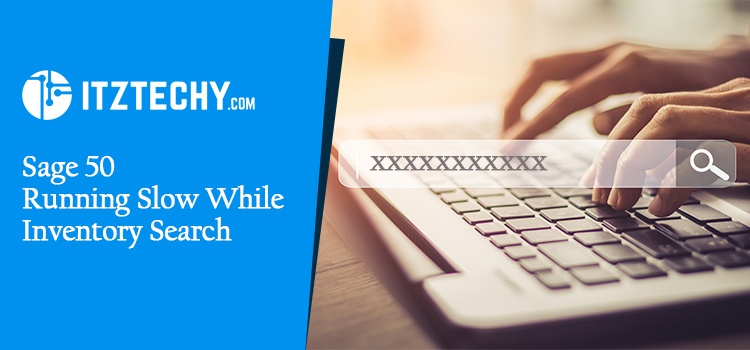Sage 50 handles your transactions from the day you install it, and it works with immense speed. But a lot of users have come back saying that the rate has reduced and it does not work as it used to. Well, it is no surprise like any other heavy software the Sage 50 also tends to develop some minor and big challenges. If you’re having trouble with Sage 50 running slow, let’s take a look at why that might be happening and how we can fix it.
What is the Problem with the Sage 50’s Search Function While it’s Searching for Inventory?
- Sage 50- Canadian Edition low performance
- Transaction posting takes more time than usual
- If you open an application it can take much more time than the usual one
- The windows for preparing and issuing invoices also take time to open.
- When you upgrade to the 2017 or 2018 version, your performance will be completely ruined and there will be a 10-second pause when you try to perform a backup
- When you activate sage 50, you will get a message like “I don’t have an internet connection.”
Troubleshoot – Your Sage 50 Running Slow While Inventory Search
1. Preliminary Alerts
Sage 50 is to be reinstalled and performance should be checked
2. Executing a Sage 50 as an Administrator
- Right-click on the sage 50 icon on your desktop and go to the properties.
- You can set up a compatibility check to run as an administrator.
- Click on Ok to proceed further
3. Spyware, Pup/Ousted Adware
Malware bytes and ADW Cleaner will clean the system.
4. Run a computer boot up sequence
Restart the system and verify the performance
5. Windows Temp Folder Needs to be Cleaned
- Type %temp% in the run command
- Folders to be highlighted and then select delete
- Click on “Do this” for all the items in your basket. If the basket is full, choose to skip.
- Test the opening of Sage 50 again
6. User Preferences should be verified
- Setup>user preferences>options
- Deselect the automatic refresh lists
- Now, click on the Calculate Record Balances by Session date to have the balances refreshed automatically
- Now try opening a report or an invoice
7. Sample Company Should be Opened
- Test that the sample is opening and working
- If it does not open or work, then the company file might be corrupted
- You need to restore a backup so that you can get back on track
8. CPU and Memory Usage
- Is the computer running low on resources? Evaluate its use by checking the CPU and memory usage.
- This action can be done by right-clicking on the Windows taskbar or pressing ctrl, Alt + Delete.
- Below the Windows Task Manager, you can see the percentage of usage. The standard features are included for free.
9. Enable a Bigger Memory Buffer Size in Connection Manager
- To close Sage 50, click on Windows system tray icons > [the icon of the closed sage 50]. To reconnect to Sage 50 after 10 seconds, click [Sage 50 Connection Manager] in the Windows system tray and you’ll be connected in under a minute.
- Change the default Memory buffer to 128 in MB
- Click on Stop Service and then remove the machine which will restart the Connection Manager. The machine will also be removed after restarting
10. Data Needs to be Cleared
- If you have been using the database for some years now and it focuses on a very specific module then you will need to create a backup or test copy. Then try loading under the main screen menu.
- You can pick clear data for modules and maintenance.
- Go to Setup>Settings>Company>Information check. Now try to clear 1-year past history.
Last Word
Have concerns about Sage 50 Running Slow? Live chat with Sage experts for quick answers. We’re here for you 24 hours a day.
FAQ’s
What are the Symptoms of Slow Sage 50 Running?
The symptoms of Sage 50 slow running are performance issues, hesitant or low program.
Have you tried Resolving the Source of the Issue to Prevent Further Problems?
Our experts handle difficult and complex problems. Connect with them to resolve your problem firsthand and get the most personalized solutions they need to help their clients succeed.