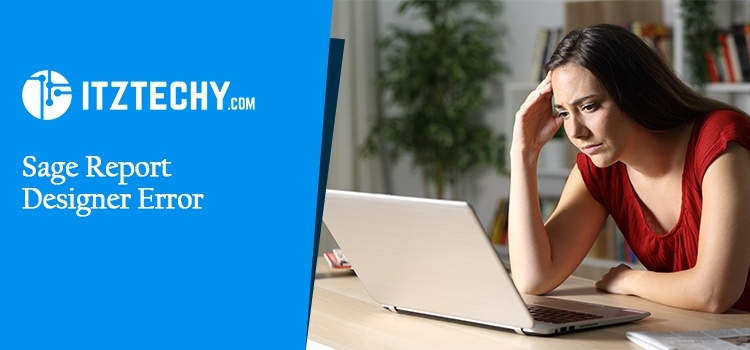Before heading towards the resolution of Sage Report Designer let us first discuss what Sage report designer is. So that the resolution is simple to comprehend. Sage Report Designer is a design tool for Sage 50 and Sage 200, as well as other Sage Suites. Many users of these Suites place a high value on comprehensive reporting, and while the usual set of reports is outstanding, there may be times when you require more information.
The Report Wizard function can be used to create new reports, and Sage also releases a new report every month, but many problems can be solved by changing current reports.
Sage Report Designer is used by many business owners to design new reports, labels, and letters. The existing account can be edited any time as Sage Report Designer can be accessed any time. You may encounter some error codes while using Sage Report Designer Error. Such assistance errors are a hindrance if you are working from Sage 50 accounting software.
What Causes the Sage Report Designer Error to occur?
- During printing or previewing report there occurs many difficulties. Following are the reasons in dept.
- Because of the large file size and high-resolution photos,
- Save the printer set to false, when you are set
- If you don’t use the default printer as a printer driver, you can run into problems.
As there are many causes in Sage Report Designer Error. We have found some solutions that are as under:
Troubleshooting Sage Report Designer Error
Solution 1: Checking the File Size and Image Resolution
The main problem behind the occurrence of the Sage designer report system is the layout that consists of images with large solutions. Hence, removing the image and accessing the layout again is the only solution. After the successful launch, the image should be replaced with a smaller image file or less resolution.
Solution 2: Set the Printer’s Settings to False and Save Them.
- In Sage Report Designer, open the document.
- The Report Explorer window should be used to select properties.
- Save printer settings to false
- Select the file and save it.
Solution 3: Default Printer Driver should be refreshed
- Press R while holding down the Windows key. Press enter after typing control printers. Take note of the printer’s default name.
- Set as default printer by right-clicking a different printer and selecting Set as default printer.
- Open the Sage software and see the paper in preview mode. Sage should be closed.
- Now hold down the Windows key and then hit R.
- Press enter after typing control printers.
- Set as Default Printer by right-clicking the original default printer driver mentioned in step 2.
- Reopen Sage and try again with the document.
- If the error still persists, then you can move on to the next section.
Solution 4: Reset Quick print and settings of Email
- Click settings
- Now, click on Invoice and Order Defaults
- Or, click on Quick Print or Email
- Choose the correct layout
- Click OK
Last Words
Hope the above-mentioned solution has helped you in resolving the Error of Sage Report Designer. Following the mentioned steps will surely help you to get a conclusion about the error you are facing. However, if you still face any issues then you can contact our Sage 50 helpdesk for further assistance.
FAQ’s
How to open Sage Report Designer?
Go to Sage Report Designer and open the document. Choose the report explorer pane and click on the current document description. Under the Properties pane, choose the name box. Now enter the description of the new document.
How to Access Sage Report?
Following are some steps that are needed to run a report:
How to Edit the Report in Sage?
If you are looking to edit reports from your favorite menu, click edit and see where you have saved the report. After that, follow the below-mentioned steps:
Where is the Properties pane in Sage Report Designer?
The reports in the properties pane can be directly viewed and choose View> Properties in case you are unable to see the properties pane.
How do I get a Message About a Designer Licence Mistake Report?
Keeping the report designer add-in 1.0.0 report open is the first step.