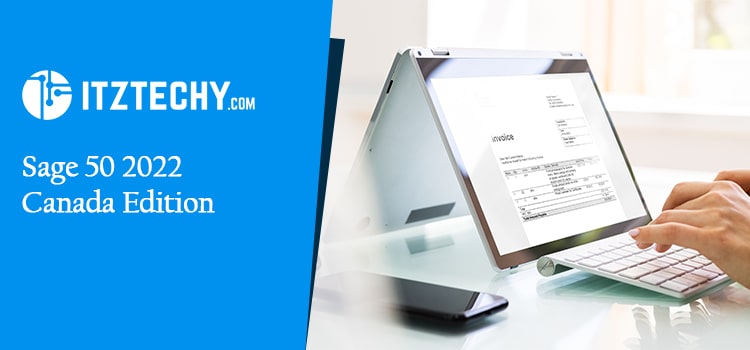You might be wondering why you should download the Sage 50 2022 Canada Edition? Wouldn’t it just be easier to update the software when it’s released? If you’re one of those people, this article is for you! Sage 50 Canadian edition has come with lots of impressive features. This edition will help small & medium businesses in Canada manage their invoice, billing, and cash flows. A user has the leverage to switch between French and English while using this software.
Step by Step Procedure to Download Sage 50 Canadian Edition 2022
- Go to the Server Application
- Find the file’s location
- Once you track the file, click on EXE file
- Choose the Sage 50 Accounting install option
- Next you will get a welcoming message about Sage 50
- You have to make sure the Anti-virus is switched off
- Read and accept the license agreement
- Sage 50 installation may fail if the firewall is enabled. Configure the Windows firewall to enable Install and Run Sage 50 in the Firewall Settings option in System Properties.
- Note down the registration number
- Click on Yes in the single system
- The next step is to locate the file location where the Sage program files must be filled
- Choose the appropriate path to the local drive.
- The data can only be saved if you accept the default location or choose a new destination.
- Now you must select a folder where the Sage company data file should be stored.
- After installing Sage 50 Accounting, select Sage 50 and then go through the license details
- Click on Finish to complete the installation of Sage 50 2022 installation
- Once you are done, restart the system
Read This: Sage 50 2022 US Edition (Peachtree) Installation / Download
How to Download Canada Sage 50 2022 via the Upgrade Notification
If you are waiting for the Sage 50 2022 Canadian Edition upgrade notification, simply follow the steps that are mentioned below.
- Most likely you will need to open the Sage 50 company file with Admin rights, using a single user.
- After you logged in, visit help tab
- Select a option for product upgrade Sage 50
- Alter the serial number
- Press the key button in case if you want to acquire key code
- Choose Use this key
- After that, you will have to manually enter in the password if you get a Sage 50 Bad Key File Error.
- Download the latest version
- Update the Sage 50 application by following these steps:
- Visit Services option
- Check for Update
- Move to the option that showcase Check Now
- Now you can download the Sage 50 2022 updates. To find out how, select the Download option from this menu.
- Select Run as Administrator before initiating the download
- Check the updates
- Close the Sage 50 program and let the installation starts
- You need to adhere to onscreen instructions and finish the installation procedure.
Installation Guide for Sage 50 2022
If you want to install Sage 50 2022 Canadian Edition, you just need to follow the steps explained below.
Step 1: Get the latest version of your software from within the program
- Go to server’s application and then services and then check for Updates
- Select the option to check now
- On the drop-down menu, you will come across many options. Among them choose Sage50 20xx.x.x.
- Close the software after the download is completed. Then, precede to the installation stages.
Step 2: Instructions for installing Sage 50 2022 Canadian Edition
- Open and run the installation files
- If the Sage 50 Accounting requirements prompt message occurs, choose to install the Sage 50 accounting requirements
- Click on Next and switch off any anti-virus software
- Confirm the license agreement
- Click on the next to proceed ahead
- Check the Windows Firewall to ensure it is correctly configured to allow Sage 50 to install and run
- Click Next once you have verified the serial number
- Select yes when prompted if this will be the only system running Sage 50
- Go to next after that
- Choose where the application files and corporate data files go on the Install Options page, then click Install
- Turn on Sage 50 again and finish setting it up.
Sage 50 2022 Activation Guide for Canadian Edition
To activate Sage 50 2022, follow these steps. To do this, download the most recent version and install it on your computer.
- To start, open the data workstation on which the Sage 50 software is stored.
- Go to drop-down menu and choose Help
- Next, go to Sage 50 activation option
- Choose a list of the software that has been successful on the market.
- From the drop-down selection, select Sage 50 2022 2.
- Once done, click on OK
- In the given field fill the enter Sage 50 2022 serial number that you received
- Click on OK
- Restart the system for activating Sage 50
Sage 50 2022 System Requirements for Canadian Edition
To use Sage 50 Canadian edition, you need to ensure that you meet the basic system requirements. Here is the list of requirements –
- Internet Explorer 11.x is necessary for our software to work successfully. If you are using the latest version of any our products, then you should use IE11.
- Companies making use of Sage Drive are limited up to 5 GB
- The Microsoft.NET Framework 4.7.2 includes DirectX Dependency for the .NET Framework, and needs more than 280 MB of storage to be installed
- At least you require a space of 1 GB for installation
- You should only use a maximum of 15 characters when naming your computer.
- SVGA is a standard for video in computers, requiring color depth of at least 16 bits.
- The best resolution for a computer monitor is either 1280 x800 or 1440 x 900, with small letters and high DPI settings.
- A processor with a clock speed of 2.0 GHz is offered for single and multiple users.
- 4 GB of RAM is required per individual user or group of users.
- Install the latest update if you’re running Windows 8.1 or 10 (kits 1809 and greater).
- Google Chrome and Microsoft Edge web browsers are supported for accessing available Connected Services.
- All online features and services require a certain amount of internet speed (usually 25 Mbps will be enough).
Multi-User
For multi-users, the system requirements are as follows:
- Install Sage 50 accounting software on multiple computers to work with many users.
- A maximum of 5 permitted named users can use Sage 50 Premium Accounting.
- You should have 2 GB of disc space available for the installation.
- Sage 50 has powerful capabilities and up to 40 named users. A named user account is acquired when it is selected on the user maintenance page. The Windows Server 2008 R2, Windows Server 2012 R2, Windows Server 2016, and Windows 10 operating systems can support multiuser mode. You can install Microsoft Azure Media Services using either server or peer-to-peer mode to transcribe audio in your network.
Terminal Services
You need the following terminal services:
- There is a limit of 5 users for Sage 50 Premium Accounting
- There is support of upto 40 users for Sage 50 Quantum Accounting
- The extra RAM required for the Terminal Server depends on how many users are using it
- Run in a Windows Terminal Services:
- Windows Server 2008 R2
- Windows Server 2012 R2 ( you require installation of KB3118401)
- Windows Server 2016
- Remote Desktop Connection or Remote Desktop Web Connection client for Windows Server 2019
Compatibility/Integration Requirements
- You need to meet these requirements for integration or compatibility to work properly.
- Office 365 integration is available with Microsoft 365 Business Premium or Enterprise Editions.
- Windows 8.1 or Windows 10 compatible printers
- To integrate with Microsoft Outlook, Excel, and Word, you will need a 32-bit version of each application 2007, 2010, 2013, 2016 and 2019
- You may also need Acrobat Reader
Conclusion
You may get news features and improvements in Sage 50 2022 Canada version. It is also suggested that you should keep checking in for new updates and versions that would surely help your business in its smooth operations.
Frequently Asked Questions (FAQs)
What are the recommended configurations for using Sage 50?
The configuration for using Sage 50 2022 Canada Edition is as follows
- Processors with a 2.4 GHz or higher clock speed, come in single and multiple users (Intel Core i3 or above)
- For a single user 4 GB of RAM is recommended
- For multiple users, 8 GB of RAM is recommended
Do you have to restart the computer after installing and downloading Sage 50 2022 Canada Edition?
- To go to start menu, press the windows key
- Choose the power icon button
- In case when you push the power button, you get an option of setting your computer to shut down, restarting or shutting it down.
Learn how to enable the firewall, or avoid potential problems by learning the new security option
Follow the steps for firewall enable
- Move to control panel
- Go to System and Security
- Visit Windows Firewall Now
- Turn on or off Windows Firewall on left side of screen
- Close to windows firewall, you will locate pane to turn it off
- Choose OK and save the changes
Shall I turn off anti-virus while installing Sage 50 2022 Canada edition?
- Go to Start and then move to options for settings
- Visit Security and Privacy
- Next, select Windows Security
- Move to the Virus and Threat Protection Now
- A necessary adjustment to the settings have to be made
- When you switch off real-time protection, it turned off anti-virus